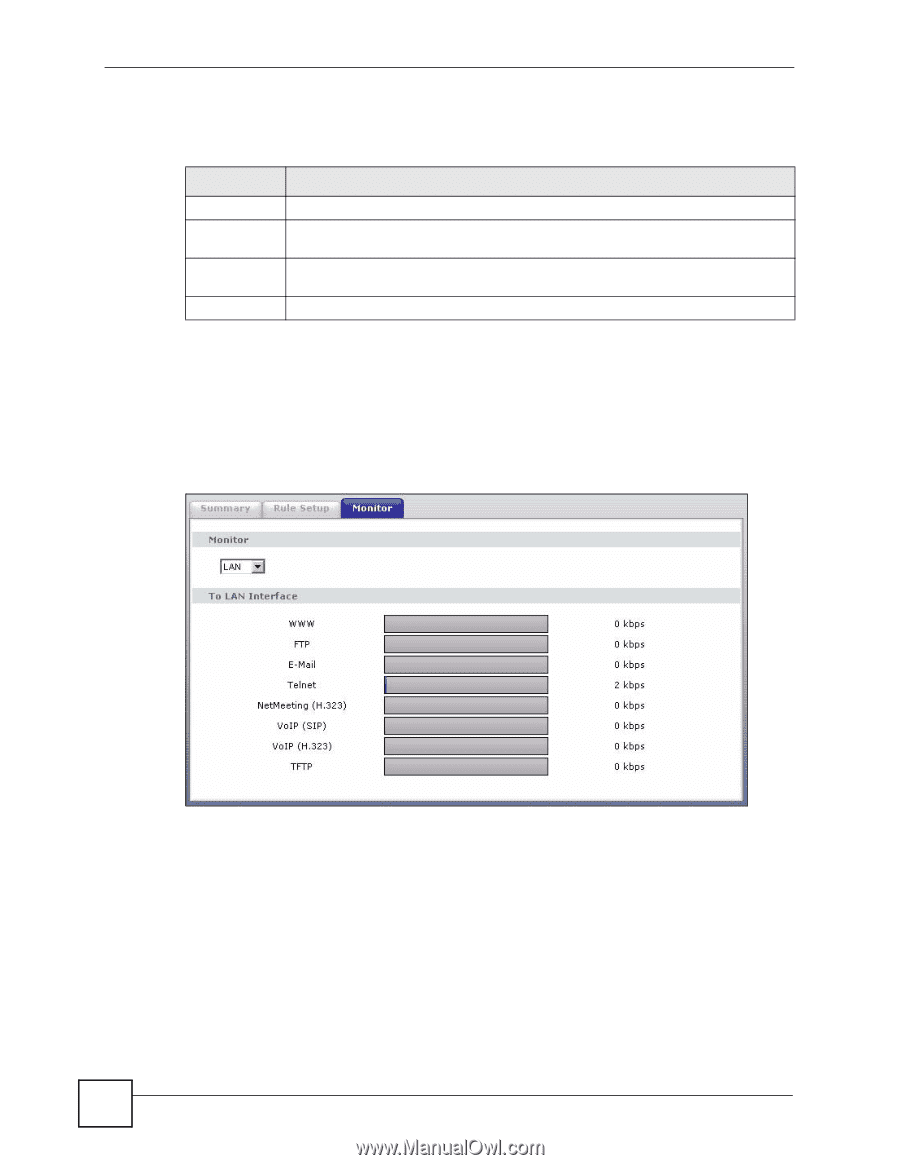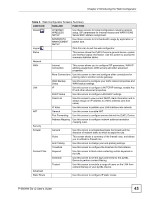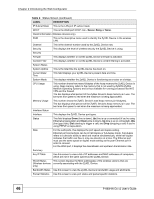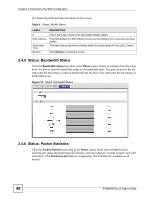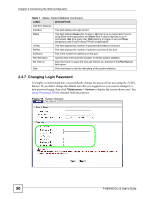ZyXEL P-660HW-D1 v2 User Guide - Page 48
Status: Bandwidth Status, Status: Packet Statistics
 |
View all ZyXEL P-660HW-D1 v2 manuals
Add to My Manuals
Save this manual to your list of manuals |
Page 48 highlights
Chapter 2 Introducing the Web Configurator The following table describes the labels in this screen. Table 6 Status: WLAN Status LABEL # MAC Address Association TIme Refresh DESCRIPTION This is the index number of an associated wireless station. This field displays the MAC (Media Access Control) address of an associated wireless station. This field displays the time a wireless station first associated with the ZyXEL Device. Click Refresh to reload this screen. 2.4.5 Status: Bandwidth Status Click the Bandwidth Status hyperlink in the Status screen. Select an interface from the dropdown list box to view the bandwidth usage of its bandwidth rules. The gray section of the bar represents the percentage of unused bandwidth and the blue color represents the percentage of bandwidth in use. Figure 16 Status: Bandwidth Status 2.4.6 Status: Packet Statistics Click the Packet Statistics hyperlink in the Status screen. Read-only information here includes port status and packet specific statistics. Also provided are "system up time" and "poll interval(s)". The Poll Interval(s) field is configurable. Not all fields are available on all models 48 P-660HW-Dx v2 User's Guide