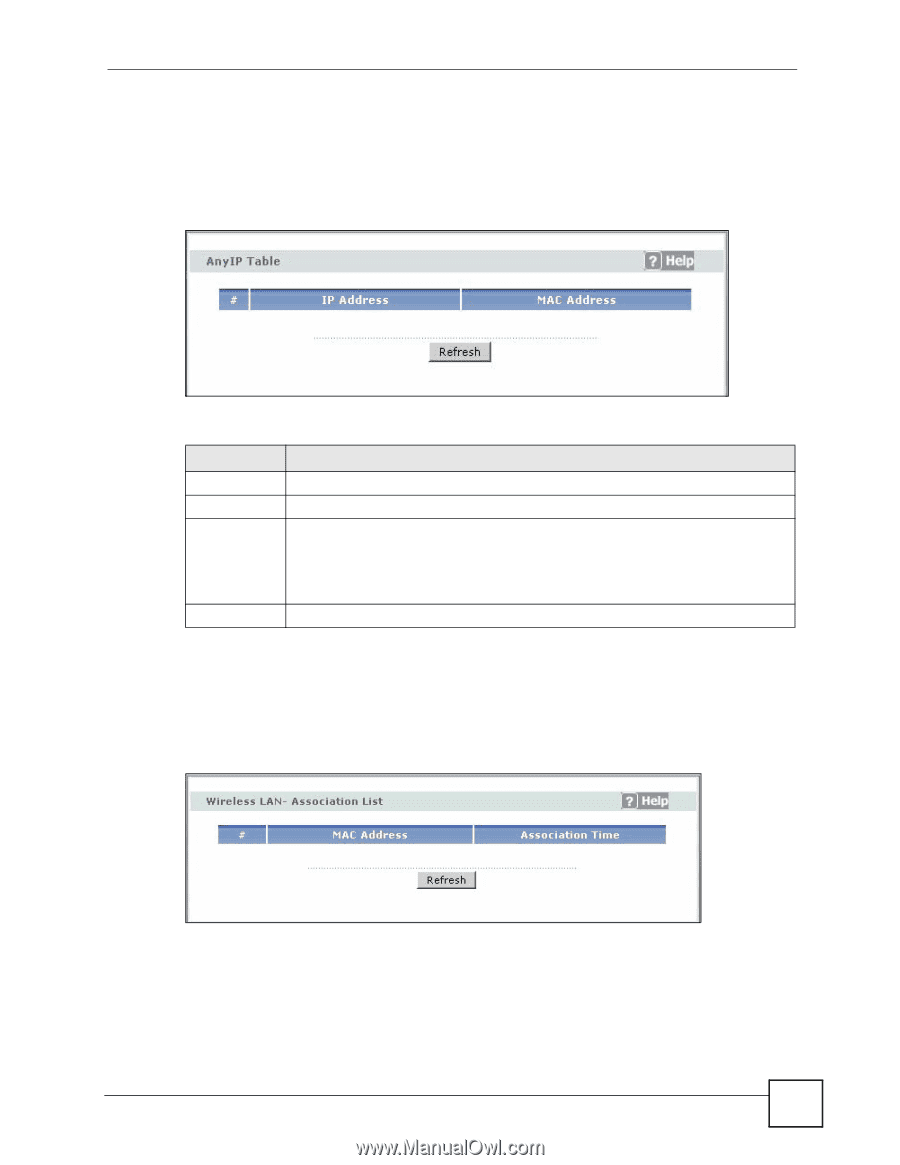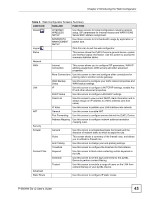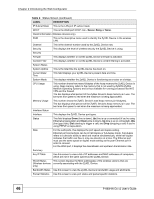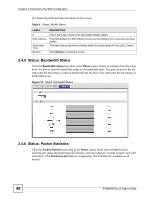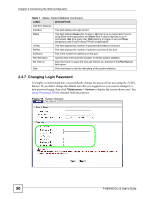ZyXEL P-660HW-D1 v2 User Guide - Page 47
Status: Any IP Table, Status: WLAN Status
 |
View all ZyXEL P-660HW-D1 v2 manuals
Add to My Manuals
Save this manual to your list of manuals |
Page 47 highlights
Chapter 2 Introducing the Web Configurator 2.4.3 Status: Any IP Table Click the Any IP Table hyperlink in the Status screen. The Any IP table shows current readonly information (including the IP address and the MAC address) of all network devices that use the Any IP feature to communicate with the ZyXEL Device. Figure 14 Status: Any IP Table The following table describes the labels in this screen. Table 5 Status: Any IP Table LABEL DESCRIPTION # This is the index number of the host computer. IP Address This field displays the IP address of the network device. MAC Address This field displays the MAC (Media Access Control) address of the computer with the displayed IP address. Every Ethernet device has a unique MAC address. The MAC address is assigned at the factory and consists of six pairs of hexadecimal characters, for example, 00:A0:C5:00:00:02. Refresh Click Refresh to update this screen. 2.4.4 Status: WLAN Status Click the WLAN Status hyperlink in the Status screen to view the wireless stations that are currently associated to the ZyXEL Device. Figure 15 Status: WLAN Status P-660HW-Dx v2 User's Guide 47