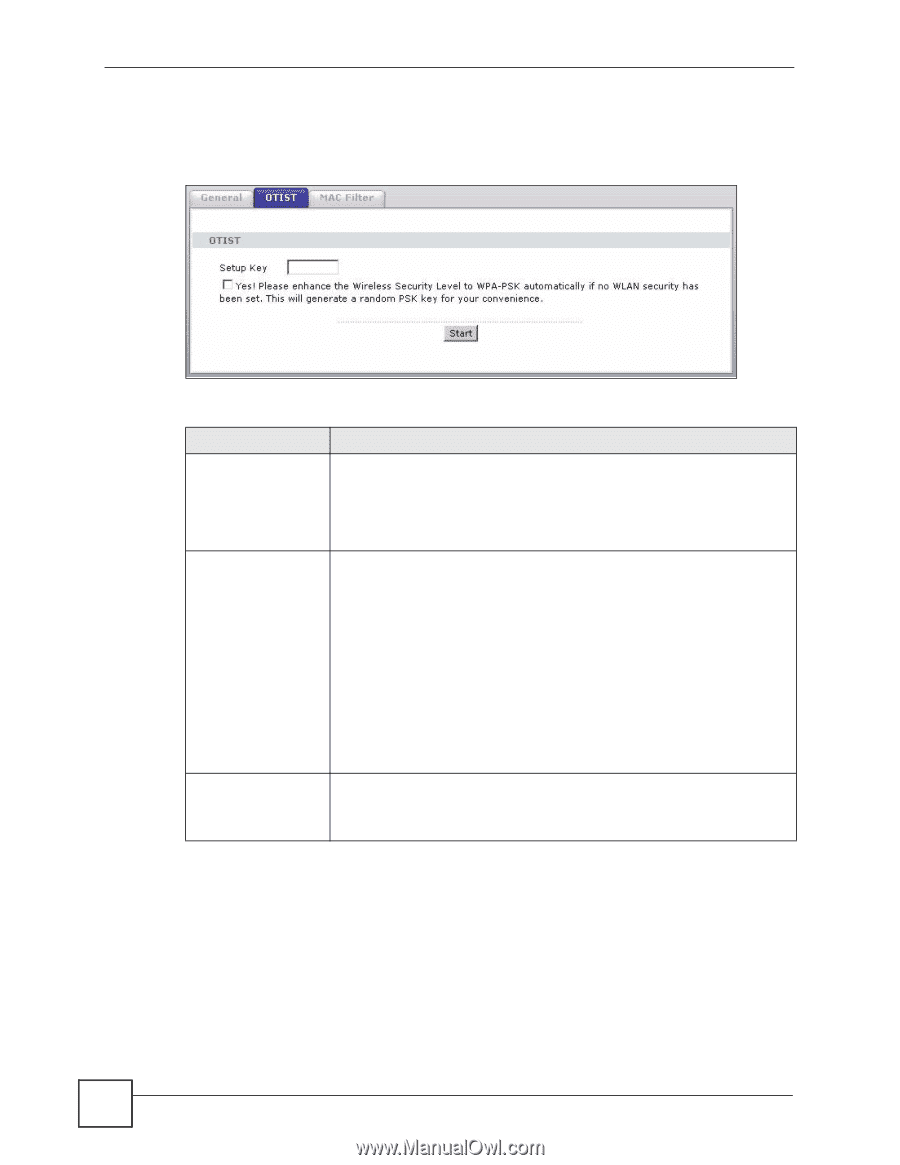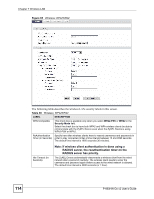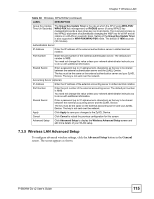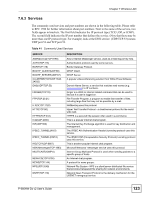ZyXEL P-660HW-D1 v2 User Guide - Page 118
Network > Wireless LAN, OTIST, Adapter, Setup Key
 |
View all ZyXEL P-660HW-D1 v2 manuals
Add to My Manuals
Save this manual to your list of manuals |
Page 118 highlights
Chapter 7 Wireless LAN 7.4.1.1.2 Web Configurator Click the Network > Wireless LAN > OTIST. The following screen displays. Figure 67 OTIST The following table describes the labels in this screen. Table 38 OTIST LABEL DESCRIPTION Setup Key Type an OTIST Setup Key of exactly eight ASCII characters in length. The default OTIST setup key is "01234567". Note: If you change the OTIST setup key here, you must also make the same change on the wireless client(s). Yes! If you want OTIST to automatically generate a WPA-PSK, you must: • Change your security to any security other than WPA-PSK in the Wireless LAN > General screen. • Select the Yes! checkbox in the OTIST screen and click Start. • The wireless screen displays an auto generated WPA-PSK and is now in WPA-PSK security mode. The WPA-PSK security settings are assigned to the wireless client when you start OTIST. Note: If you already have a WPA-PSK configured in the Wireless LAN > General screen, and you run OTIST with Yes! selected, OTIST will use the existing WPAPSK. Start Click Start to encrypt the wireless security data using the setup key and have the ZyXEL Device set the wireless client(s) to use the same wireless settings as the ZyXEL Device. You must also activate and start OTIST on the wireless client(s) all within three minutes. 7.4.1.2 Wireless Client Start the ZyXEL utility and click the Adapter tab. Select the OTIST check box, enter the same Setup Key as your AP's and click Save. 118 P-660HW-Dx v2 User's Guide