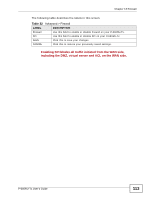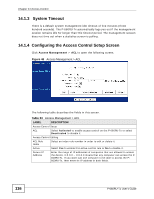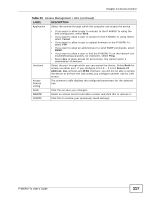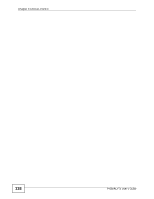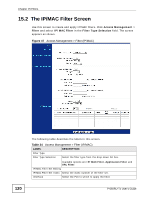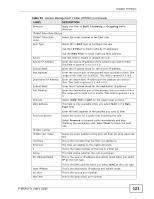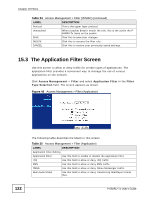ZyXEL P-660RU-T1 v3s User Guide - Page 117
Access Management > ACL continued, Table 33
 |
View all ZyXEL P-660RU-T1 v3s manuals
Add to My Manuals
Save this manual to your list of manuals |
Page 117 highlights
Chapter 14 Access Control Table 33 Access Management > ACL (continued) LABEL DESCRIPTION Application Select the service through which the computer can access the device. Interface Access Control Listing SAVE DELETE CANCEL • If you want to allow a user to connect to the P-660RU-Tx using the web configurator, select Web. • If you want to allow a user to connect to the P-660RU-Tx using Telnet, select Telnet. • If you want to allow a user to upload firmware to the P-660RU-Tx, select FTP. • If you want to allow an administrator to send SNMP commands, select SNMP. • If you want to allow a user to find the P-660RU-Tx on the network (for troubleshooting purposes, for example), select Ping. • Select ALL to allow access for all services. You cannot select a combination of services. Select the port through which you can access the device. Select Both for access via either port. If you configure 0.0.0.0 ~ 0.0.0.0 Secure IP Address, ALL services and WAN interface, you will not be able to access the device at all from the LAN unless you configure another rule for LAN access. The summary table displays the configured parameters for the selected rule. Click this so save your changes. Select an access control rule index number and click this to remove it. Click this to restore your previously saved settings. P-660RU-Tx User's Guide 117