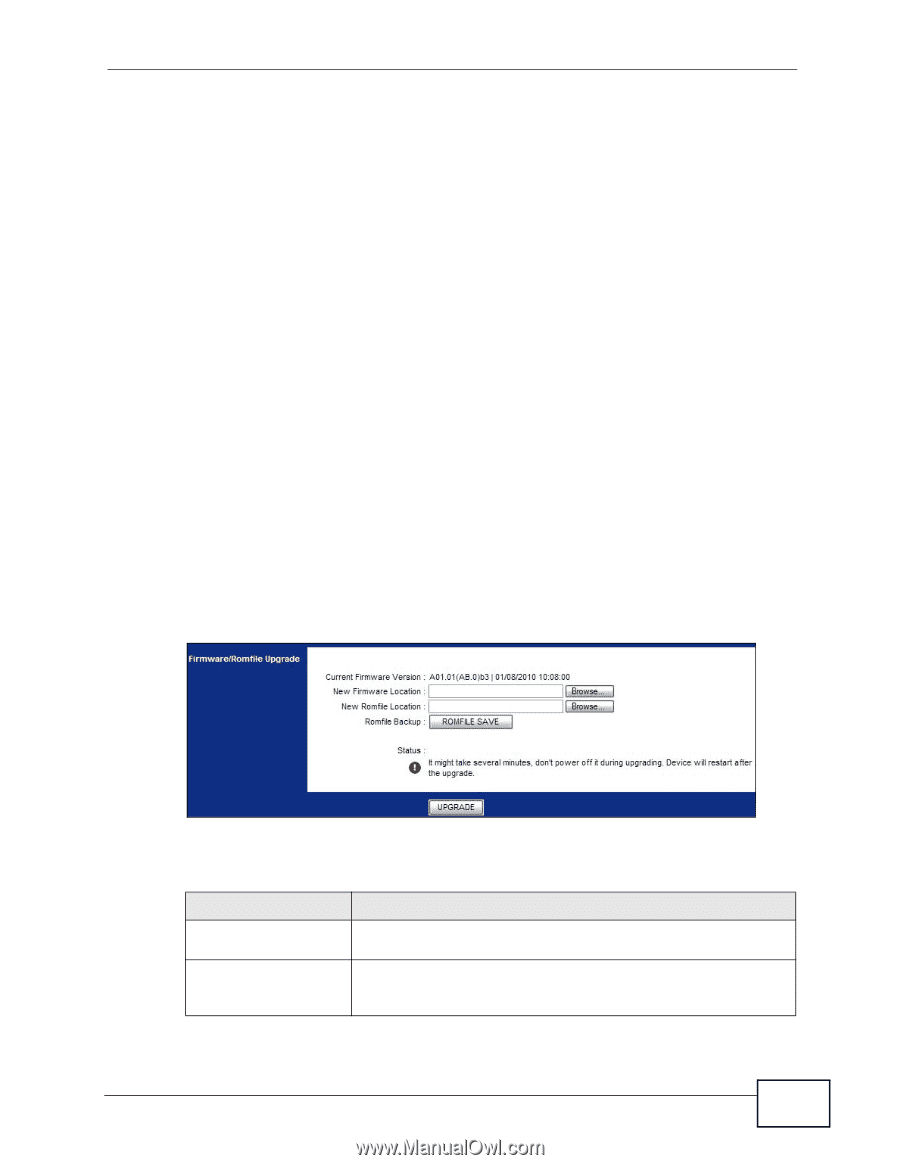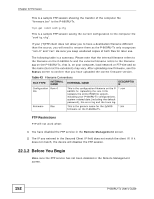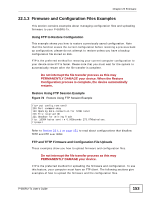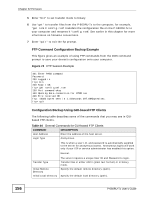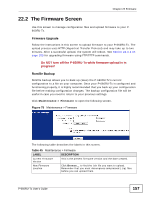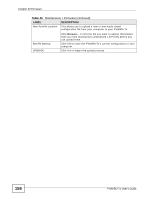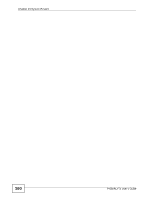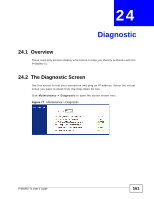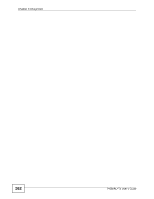ZyXEL P-660RU-T1 v3s User Guide - Page 157
The Firmware Screen, Firmware Upgrade, Romfile Backup
 |
View all ZyXEL P-660RU-T1 v3s manuals
Add to My Manuals
Save this manual to your list of manuals |
Page 157 highlights
Chapter 22 Firmware 22.2 The Firmware Screen Use this screen to manage configuration files and upload firmware to your P660RU-Tx. Firmware Upgrade Follow the instructions in this screen to upload firmware to your P-660RU-Tx. The upload process uses HTTP (Hypertext Transfer Protocol) and may take up to two minutes. After a successful upload, the system will reboot. See Section 22.1.3 on page 153 for upgrading firmware using FTP/TFTP commands. Do NOT turn off the P-660RU-Tx while firmware upload is in progress! Romfile Backup Romfile backup allows you to back up (save) the P-660RU-Tx's current configuration to a file on your computer. Once your P-660RU-Tx is configured and functioning properly, it is highly recommended that you back up your configuration file before making configuration changes. The backup configuration file will be useful in case you need to return to your previous settings. Click Maintenance > Firmware to open the following screen. Figure 75 Maintenance > Firmware The following table describes the labels in this screen. Table 45 Maintenance > Firmware LABEL DESCRIPTION Current Firmware Version This is the present firmware version and the date created. New Firmware Location Click Browse... to find the .bin file you want to upload. Remember that you must decompress compressed (.zip) files before you can upload them. P-660RU-Tx User's Guide 157