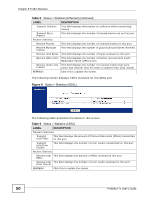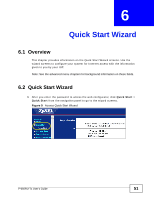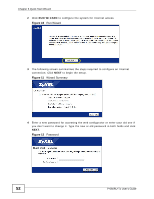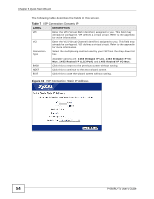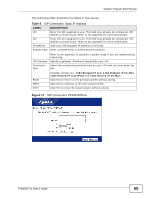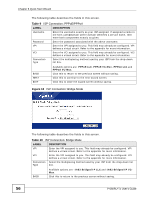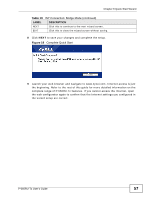ZyXEL P-660RU-T1 v3s User Guide - Page 55
Table 8, ISP Connection: PPPoE/PPPoA, ISP Connection: Static IP Address
 |
View all ZyXEL P-660RU-T1 v3s manuals
Add to My Manuals
Save this manual to your list of manuals |
Page 55 highlights
Chapter 6 Quick Start Wizard The following table describes the fields in this screen. Table 8 ISP Connection: Static IP Address LABEL DESCRIPTION VPI Enter the VPI assigned to you. This field may already be configured. VPI defines a virtual circuit. Refer to the appendix for more information. VCI Enter the VCI assigned to you. This field may already be configured. VCI defines a virtual circuit. Refer to the appendix for more information. IP Address Type your ISP assigned IP address in this field. Subnet mask Enter a subnet mask in dotted decimal notation. ISP Gateway Connection Type Refer to the appendix to calculate a subnet mask If you are implementing subnetting. Specify a gateway IP address supplied by your ISP. Select the multiplexing method used by your ISP from the drop-down list box. BACK NEXT EXIT Available options are: 1483 Bridged IP LLC, 1483 Bridged IP VC-Mux, 1483 Routed IP LLC(IPoA) and 1483 Routed IP VC-Mux. Click this to return to the previous screen without saving. Click this to continue to the next wizard screen. Click this to close the wizard screen without saving. Figure 17 ISP Connection: PPPoE/PPPoA P-660RU-Tx User's Guide 55