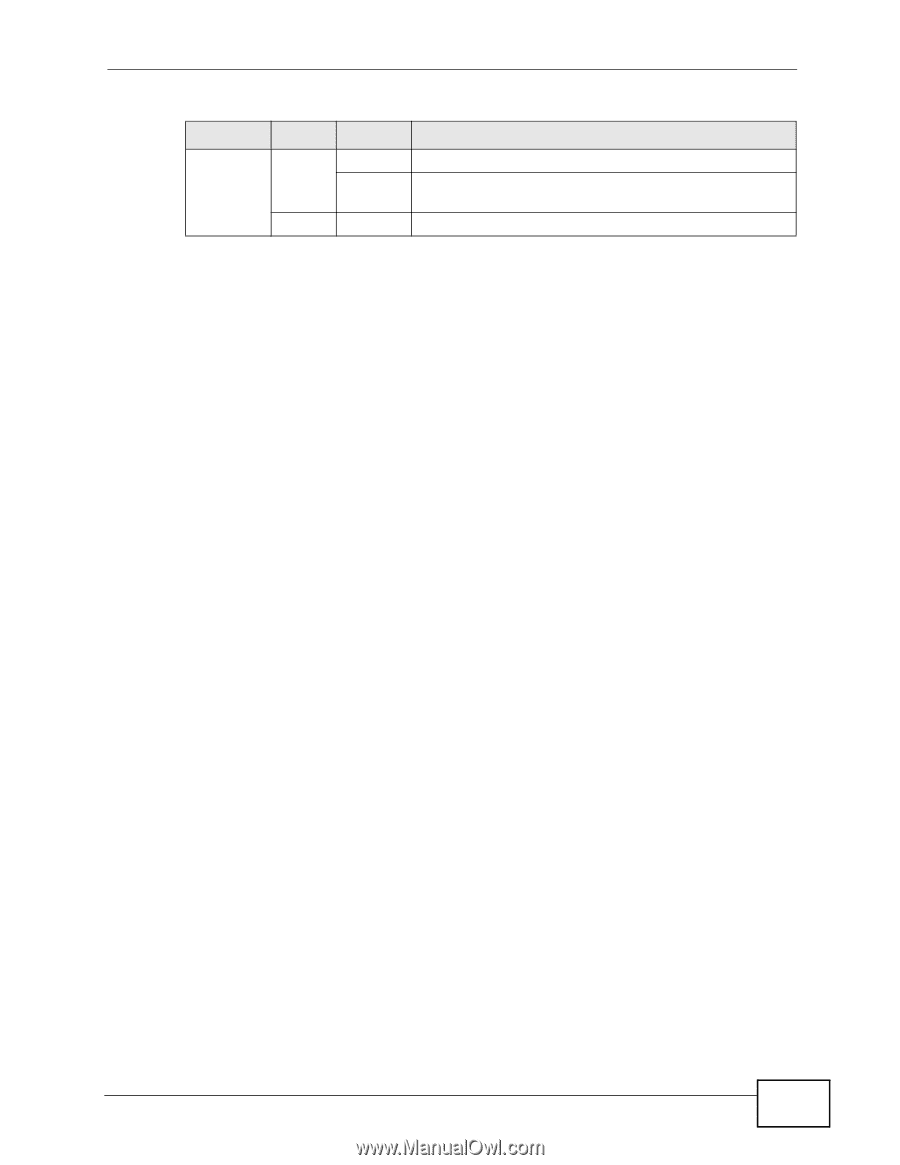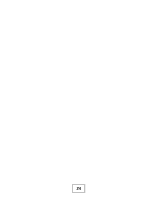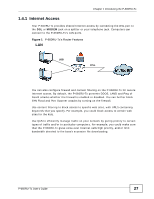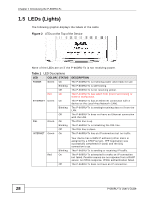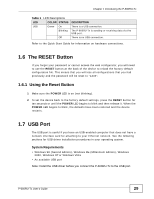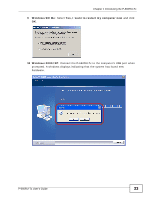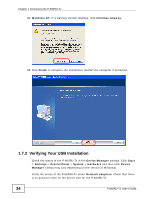ZyXEL P-660RU-T1 v3s User Guide - Page 29
The RESET Button, 1.7 USB Port - driver
 |
View all ZyXEL P-660RU-T1 v3s manuals
Add to My Manuals
Save this manual to your list of manuals |
Page 29 highlights
Chapter 1 Introducing the P-660RU-Tx Table 1 LED Descriptions LED COLOR STATUS USB Green On Blinking Off DESCRIPTION There is a USB connection. The P-660RU-Tx is sending or receiving data via the USB port. There is no USB connection. Refer to the Quick Start Guide for information on hardware connections. 1.6 The RESET Button If you forget your password or cannot access the web configurator, you will need to use the RESET button at the back of the device to reload the factory-default configuration file. This means that you will lose all configurations that you had previously and the password will be reset to "1234". 1.6.1 Using the Reset Button 1 Make sure the POWER LED is on (not blinking). 2 To set the device back to the factory default settings, press the RESET button for ten seconds or until the POWER LED begins to blink and then release it. When the POWER LED begins to blink, the defaults have been restored and the device restarts. 1.7 USB Port The USB port is useful if you have an USB-enabled computer that does not have a network interface card for attaching to your Ethernet network. See the following sections for USB driver installation procedures in your operating system. System Requirements • Windows 98 (Second Edition), Windows Me (Millennium Edition), Windows 2000, Windows XP or Windows Vista • An available USB port Note: Install the USB driver before you connect the P-660RU-Tx to the USB port. P-660RU-Tx User's Guide 29