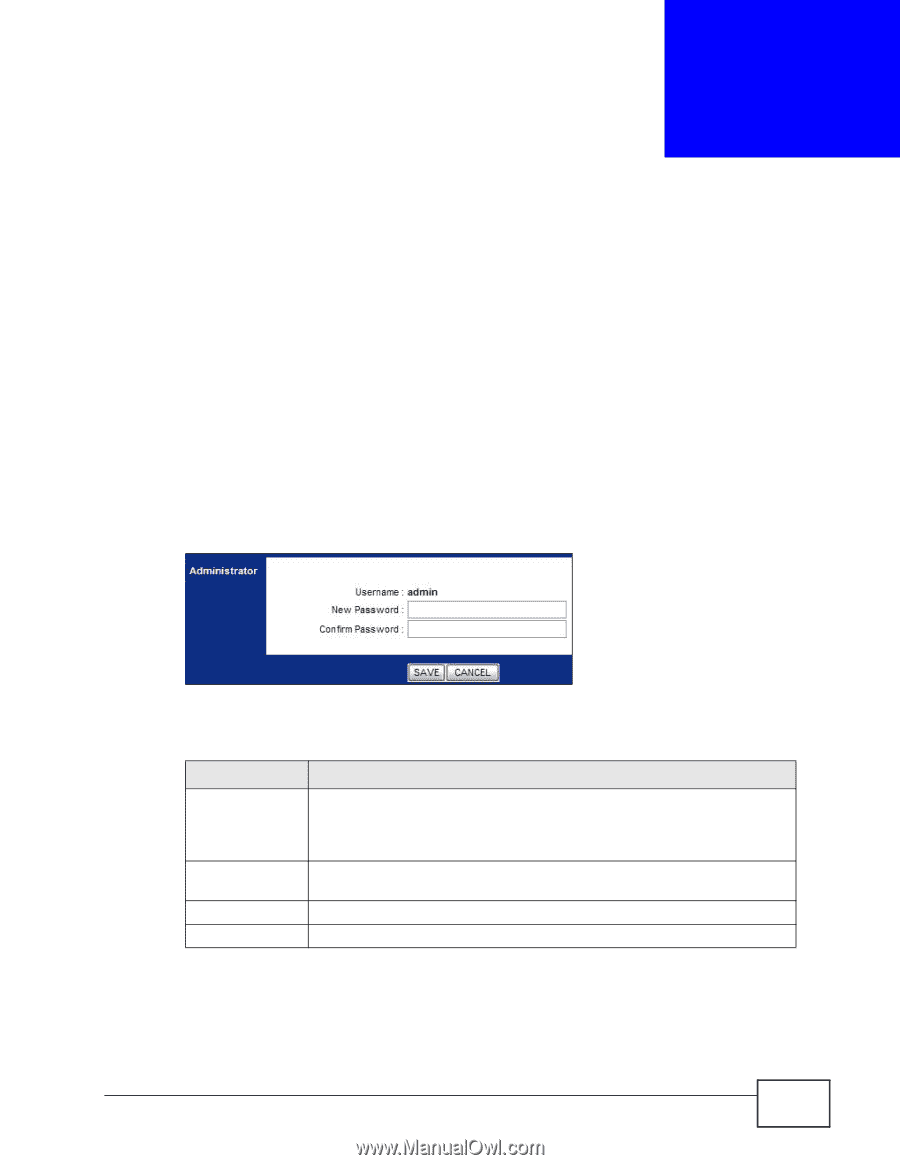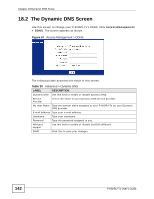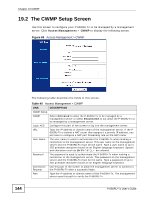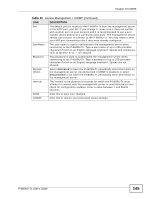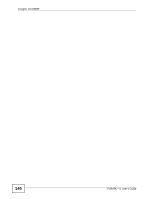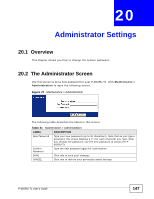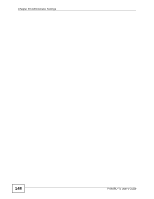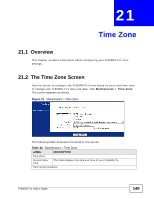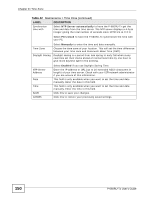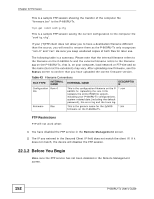ZyXEL P-660RU-T1 v3s User Guide - Page 147
Administrator Settings, 20.1 Overview, 20.2 The Administrator Screen
 |
View all ZyXEL P-660RU-T1 v3s manuals
Add to My Manuals
Save this manual to your list of manuals |
Page 147 highlights
CHAPTER 20 Administrator Settings 20.1 Overview This chapter shows you how to change the system password. 20.2 The Administrator Screen Use this screen to set a new password for your P-660RU-Tx. Click Maintenance > Administration to open the following screen. Figure 70 Maintenance > Administration The following table describes the labels in this screen. Table 41 Maintenance > Administration LABEL DESCRIPTION New Password Type your new password (up to 30 characters). Note that as you type a password, the screen displays a (*) for each character you type. After you change the password, use the new password to access the P660RU-Tx. Confirm Password Type the new password again for confirmation. SAVE Click this to save your changes. CANCEL Click this to restore your previously saved settings. P-660RU-Tx User's Guide 147