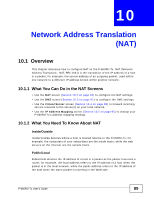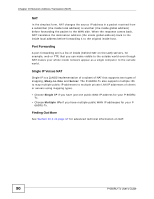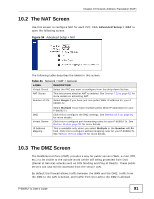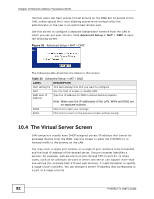ZyXEL P-660RU-T1 v3s User Guide - Page 87
The Static Route Screen, Table 20
 |
View all ZyXEL P-660RU-T1 v3s manuals
Add to My Manuals
Save this manual to your list of manuals |
Page 87 highlights
Chapter 9 Static Route 9.2.1 The Static Route Screen Use this screen to configure the required information for a static route. Select a static route index number and click Edit, or click the ADD ROUTE button in the Routing Table List screen. The screen shown next appears. Figure 33 Advanced > Routing > Static Route The following table describes the labels in this screen. Table 20 Advanced > Static Route: Edit LABEL DESCRIPTION Destination IP Address This parameter specifies the IP network address of the final destination. Routing is always based on network number. If you need to specify a route to a single host, use a subnet mask of 255.255.255.255 in the subnet mask field to force the network number to be identical to the host ID. IP Subnet Mask Enter the IP subnet mask in this field. Gateway IP Address You can set the static route using a gateway IP address or a remote node. Enter the IP address of the gateway. The gateway is a router or switch on the same network segment as the device's LAN or WAN port. The gateway helps forward packets to their destinations. Metric Select a remote node from the drop-down list box to set the static route. A remote note is a connection point outside of the local area network. One example of a remote node is your connection to your ISP. See Section 7.2 on page 62 for details on configuring a remote node. This field sets this route's priority among the routes the P-660RU-Tx uses. The metric represents the "cost of transmission". A router determines the best route for transmission by choosing a path with the lowest "cost". RIP routing uses hop count as the measurement of cost, with a minimum of "1" for directly connected networks. The number must be between "1" and "15"; a number greater than "15" means the link is down. The smaller the number, the lower the "cost". P-660RU-Tx User's Guide 87