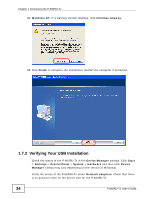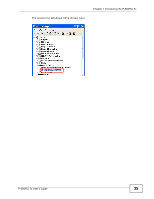ZyXEL P-660RU-T1 v3s User Guide - Page 39
Navigation Panel, Navigation Panel Summary
 |
View all ZyXEL P-660RU-T1 v3s manuals
Add to My Manuals
Save this manual to your list of manuals |
Page 39 highlights
Chapter 2 Introducing the Web Configurator As illustrated above, the main screen is divided into these parts: • A - navigation panel • B - main window 2.2.1 Navigation Panel Use the menu items on the navigation panel to open screens to configure P660RU-Tx features. The following tables describe each menu item. Table 2 Navigation Panel Summary LINK TAB FUNCTION Status Device Info This screen shows the P-660RU-Tx's general device and network status information. System Log Use this screen to display your device's logs. Statistics Use this screen to display the statistics of the P-660RU-Tx. Quick Start Quick Start Use this wizard to set up your Internet connection. Interface Setup Internet Internet Use this screen to configure ISP parameters, WAN IP address assignment and other advanced properties. PVC Summary Use this screen to display your PVC settings. Table LAN LAN Use this screen to configure LAN TCP/IP and DHCP settings and other advanced properties. DHCP IP Pool Use this screen to display the IP and MAC addresses of the Summary computers on your LAN. Advanced Setup Routing Routing Table Use this screen to display the static routes on your P-660RU-Tx. List Static Route Use this screen to configure IP static routes to tell your device about networks beyond the directly connected remote nodes. NAT NAT Use this screen to configure the NAT settings. DMZ Use this screen to configure the DMZ settings. Virtual Server Use this screen to forward incoming service requests to the server(s) on your local network. IP Address Mapping Use this screen to change your P-660RU-Tx's address mapping settings. QoS QoS Use this screen to enable QoS and traffic prioritizing and configure bandwidth management on the WAN. QoS Settings Use this screen to check the QoS rules and actions you Summary configured for the P-660RU-Tx. ADSL Use this screen to configure the ADSL settings on your P-660RUTx. P-660RU-Tx User's Guide 39