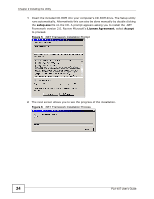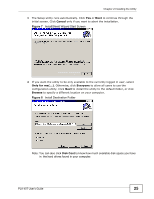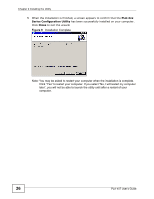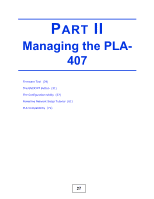ZyXEL PLA-407 User Guide - Page 23
Installing the Utility, 2.1 Overview, 2.2 Installing the Utility - software
 |
View all ZyXEL PLA-407 manuals
Add to My Manuals
Save this manual to your list of manuals |
Page 23 highlights
CHAPTER 2 Installing the Utility 2.1 Overview This chapter guides you through the installation of the configuration utility for your PLA-407. The installation of the configuration utility does the following: 1 Checks for and installs Microsoft's .NET Framework version 2.0 software on your computer. This software is necessary for the installation of the PLA-4xx Series Configuration Utility. If you already have .NET Framework version 2.0 installed on your computer this step will be skipped. Note: At the time of writing the utility is only compatible with Microsoft Windows XP, Microsoft Windows Vista (32-bit version), MAC OS 10.4 and MAC OS 10.5 operating systems. Users with Windows XP (64-Bit version) operating systems can go to Microsoft's website to upgrade their systems to .NET Framework version 2.0 so it can work with the utility. To check for your Windows operating system version, right-click on My Computer > Properties. You should see this information in the General tab. 2 Installs ZyXEL's PLA-4xx Series Configuration Utility. This utility allows you to manage the network name (See Section 5.3 on page 39 for more information) or view the devices recognized on your Powerline network. Note: This User's Guide describes the latest version utility. This utility is only compatible with a PLA-407 which has the latest firmware installed. If you don't already have them, download the latest firmware and utility from the ZyXEL website. 2.2 Installing the Utility Follow the steps below to install .NET Framework version 2.0 and the PLA-4xx Series Configuration Utility on your computer. PLA-407 User's Guide 23