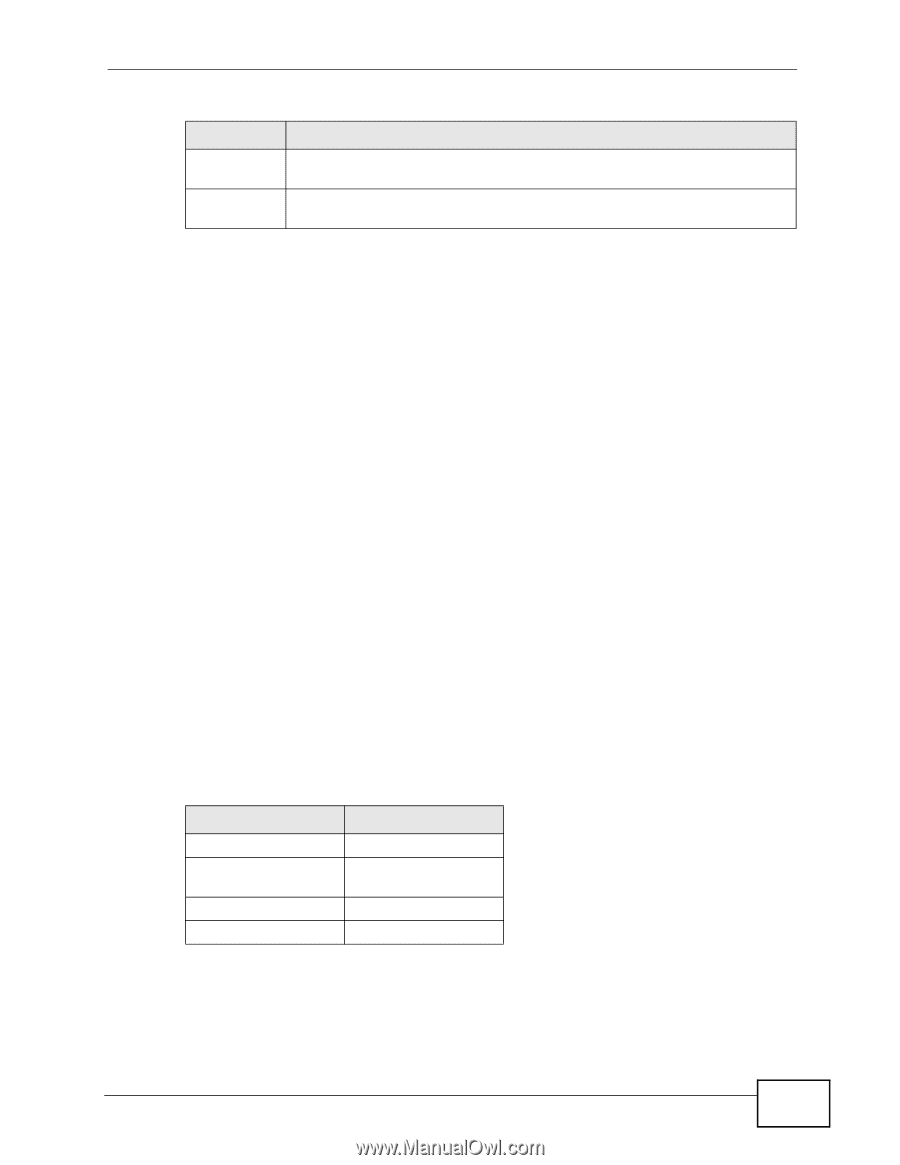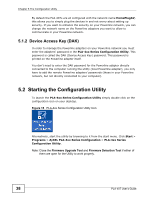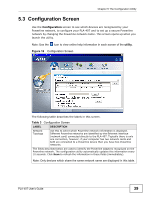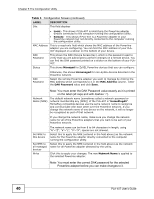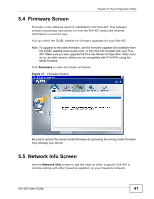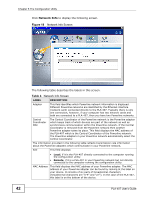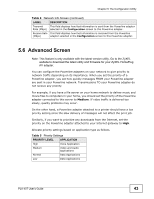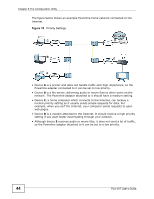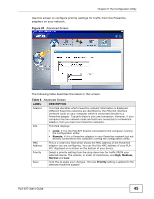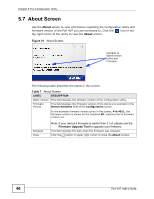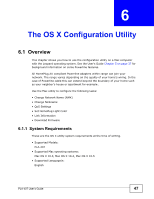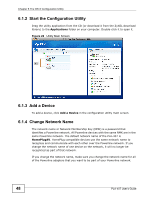ZyXEL PLA-407 User Guide - Page 43
Advanced Screen - configuration utility download
 |
View all ZyXEL PLA-407 manuals
Add to My Manuals
Save this manual to your list of manuals |
Page 43 highlights
Chapter 5 The Configuration Utility Table 4 Network Info Screen (continued) LABEL DESCRIPTION Transmit This field displays how fast information is sent from the Powerline adapter Rate (Mbps) selected in the Configuration screen to this Powerline adapter. Receive Rate This field displays how fast information is received from the Powerline (Mbps) adapter selected in the Configuration screen to this Powerline adapter. 5.6 Advanced Screen Note: This feature is only available with the latest version utility. Go to the ZyXEL website to download the latest utility and firmware for your ZyXEL HomePlug AV adapter. You can configure the Powerline adapters on your network to give priority to network traffic depending on its importance. When you set the priority of a Powerline adapter, you set how quickly messages FROM your Powerline adapter are sent in your Powerline network. Transmissions TO your Powerline adapter do not receive any priority. For example, if you have a file server on your home network to deliver music and movie files to computers in your home, you should set the priority of the Powerline adapter connected to this server to Medium. If video traffic is delivered too slowly, quality problems may occur. On the other hand, a Powerline adapter attached to a printer should have a low priority setting since the slow delivery of messages will not affect the print job. Similarly, if you want to prioritize any downloads from the Internet, set the priority on the Powerline adapter attached to your Internet gateway to High. Allocate priority settings based on application type as follows. Table 5 Priority Settings PRIORITY LEVEL APPLICATION High Voice Application Medium Video and Audio Applications Normal Data Applications Low Data Applications PLA-407 User's Guide 43