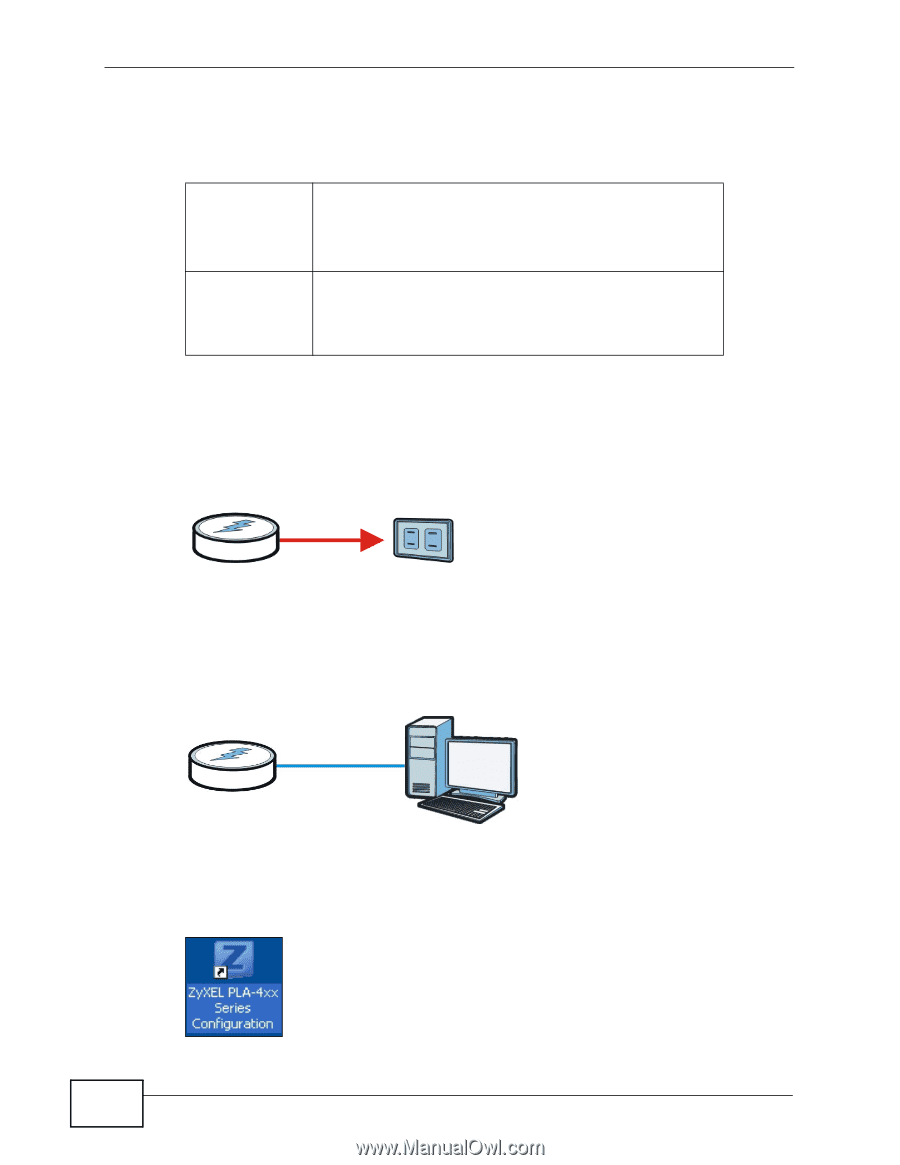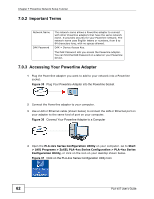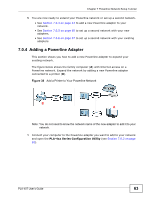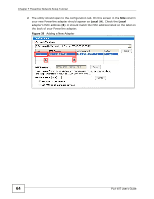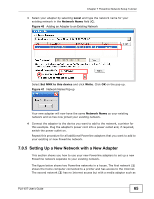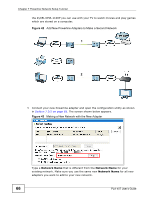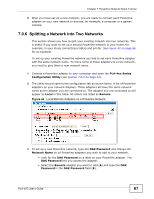ZyXEL PLA-407 User Guide - Page 62
Important Terms, 7.0.3 Accessing Your Powerline Adapter,
 |
View all ZyXEL PLA-407 manuals
Add to My Manuals
Save this manual to your list of manuals |
Page 62 highlights
Chapter 7 Powerline Network Setup Tutorial 7.0.2 Important Terms Network Name DAK Password The network name allows a Powerline adapter to connect with other Powerline adapters that have the same network name. It provides security for your Powerline network. The network name uses English letters or numbers, from 8 to 64 characters long, with no spaces allowed. DAK = Device Access Key. The DAK Password lets you access the Powerline adapter. You can find the DAK Password on a label on your Powerline device. 7.0.3 Accessing Your Powerline Adapter 1 Plug the Powerline adapter you want to add to your network into a Powerline socket. Figure 35 Plug Your Powerline Adapter into the Powerline Socket 2 Connect the Powerline adapter to your computer. 3 Use a LAN or Ethernet cable (shown below) to connect the LAN or Ethernet port on your adapter to the same kind of port on your computer. Figure 36 Connect Your Powerline Adapter to a Computer 4 Open the PLA-4xx Series Configuration Utility on your computer. Go to Start > (All) Programs > ZyXEL PLA-4xx Series Configuration > PLA-4xx Series Configuration Utility, or click on the icon on your desktop shown below. Figure 37 Click on the PLA-4xx Series Configuration Utility Icon 62 PLA-407 User's Guide