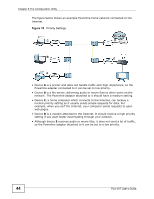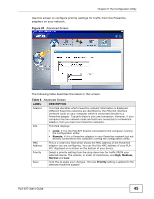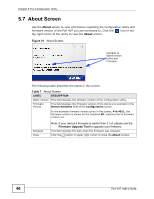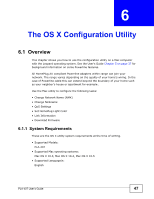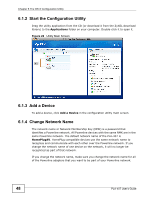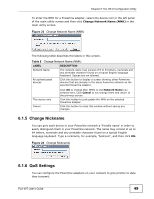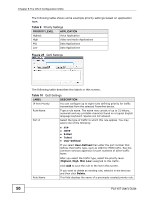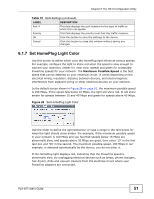ZyXEL PLA-407 User Guide - Page 49
Change Nickname, 6.1.6 QoS Settings, Table 8
 |
View all ZyXEL PLA-407 manuals
Add to My Manuals
Save this manual to your list of manuals |
Page 49 highlights
Chapter 6 The OS X Configuration Utility To enter the NMK for a Powerline adapter, select the device icon in the left panel of the main utility screen and then click Change Network Name (NMK) in the main utility screen. Figure 23 Change Network Name (NMK) The following table describes the labels in this screen. Table 8 Change Network Name (NMK) LABEL DESCRIPTION Network Name The network name may consist of 8 to 64 letters, numerals and any printable character found on a typical English language keyboard. Spaces are not allowed. All authenticated devices Click this button to display a screen showing other Powerline devices that are already in the same Powerline network as the selected Powerline adapter. This device only Cancel Click OK to change their NMKs to the Network Name you entered here. Click Cancel to not change them and return to the previous screen. Click this button to just update the NMK on the selected Powerline adapter. Click this button to close this window without saving any changes. 6.1.5 Change Nickname You can give each device in your Powerline network a 'friendly name' in order to easily distinguish them in your Powerline network. The name may consist of up to 64 letters, numerals and any printable character found on a typical English language keyboard. Type a nickname, for example, 'bedroom', and then click OK. Figure 24 Change Nickname) 6.1.6 QoS Settings You can configure the Powerline adapters on your network to give priority to data they transmit. PLA-407 User's Guide 49