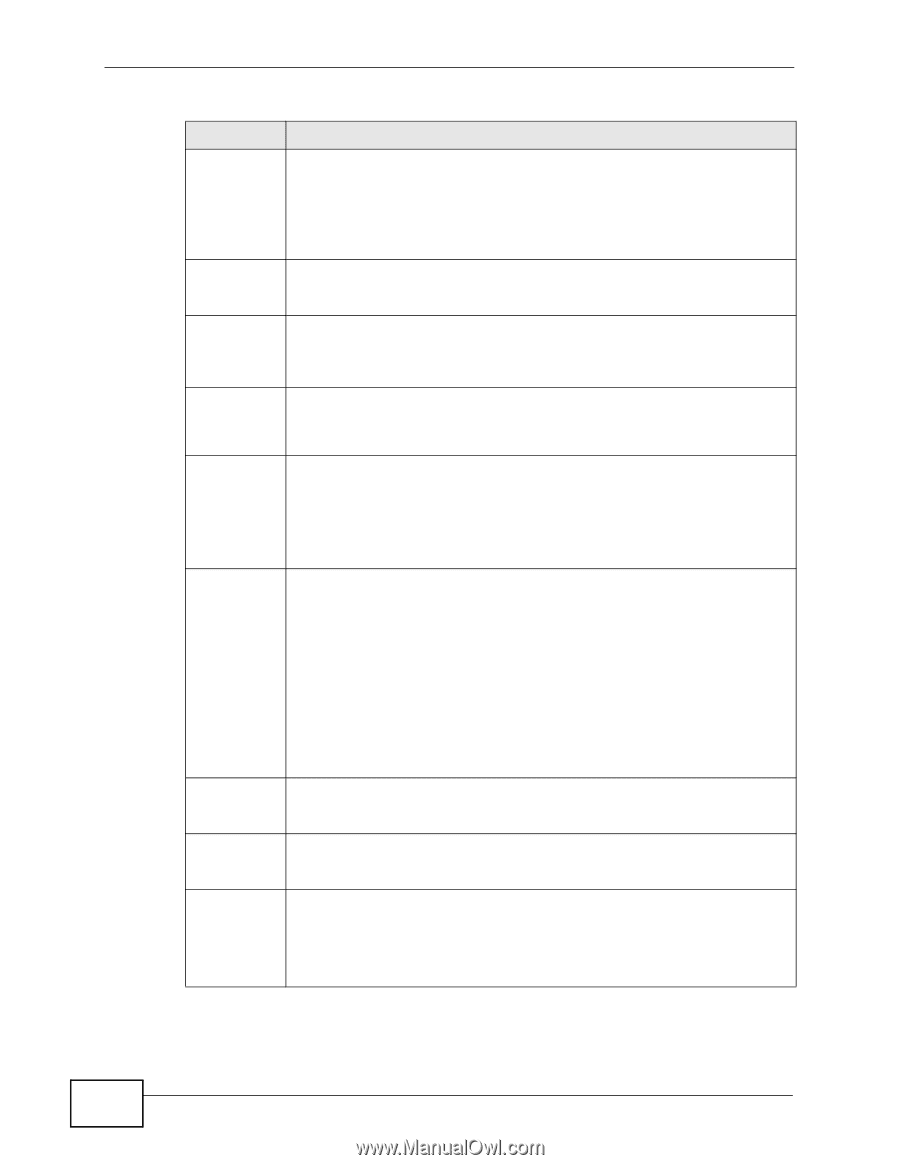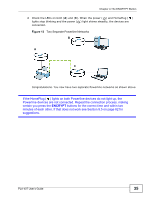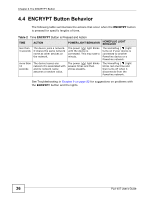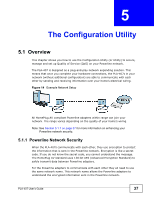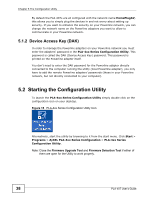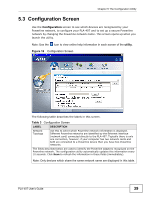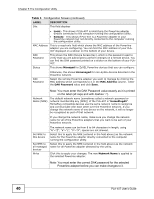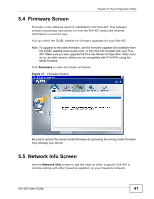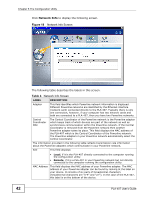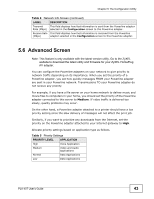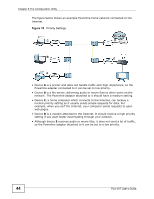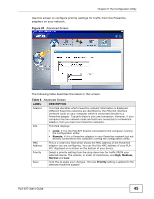ZyXEL PLA-407 User Guide - Page 40
Configuration Screen continued, LABEL, DESCRIPTION
 |
View all ZyXEL PLA-407 manuals
Add to My Manuals
Save this manual to your list of manuals |
Page 40 highlights
Chapter 5 The Configuration Utility Table 3 Configuration Screen (continued) LABEL DESCRIPTION Site This field displays • Local - This shows if PLA-407 is identifying the Powerline adapter directly connected to the computer running the configuration utility. • Remote - This shows if PLA-407 is a Powerline adapter in your Powerline network but not directly connected to the computer running the configuration utility. MAC Address This is a read-only field which shows the MAC address of the Powerline adapter you are configuring. You can find the MAC address of your PLA407 displayed on a sticker on the bottom of your device. DAK Password This shows the DAK (Device Access Key), which is the password used to verify that you are authorized to perform changes on a remote device. You can find the DAK password printed on a sticker on the bottom of your PLA407. Status This shows Managed for ZyXEL Powerline devices that you can configure. DAK Password Otherwise, this shows Unmanaged for non-ZyXEL devices detected in the Powerline network. Select the remote Powerline adapter you want to manage by clicking the MAC address which corresponds to it in the MAC Address column. Enter the DAK Password value and click Save. Note: You must enter the DAK Password value exactly as it is printed on the label (all caps and with dashes "-"). Network Name (NMK) The default network name (sometimes called a network password or network membership key (NMK)) of the PLA-407 is "HomePlugAV". HomePlug compatible devices use the same network name to recognize and communicate with each other over the Powerline network. If you change the network name of one device on the network, it will no longer be recognized as part of that network. If you change the network name, make sure you change the network name for all of the Powerline adapters that you want to be part of your Powerline network. Set NMK to this device Set NMK to all managed devices Write The network name can be from 8 to 64 characters in length, using "A"~"Z", "a"~"z", "0"~"9"; spaces are not allowed. Select this to apply the NMK (entered in the field above) as the network name for the Powerline adapter directly connected to the computer running the configuration utility. Select this to apply the NMK (entered in the field above) as the network name for all Powerline adapter detected by the utility. Click this to apply your changes. The new Network Name is applied to the selected Powerline adapter. Note: You must enter the correct DAK password for the selected Powerline adapter before you can make changes to it. 40 PLA-407 User's Guide