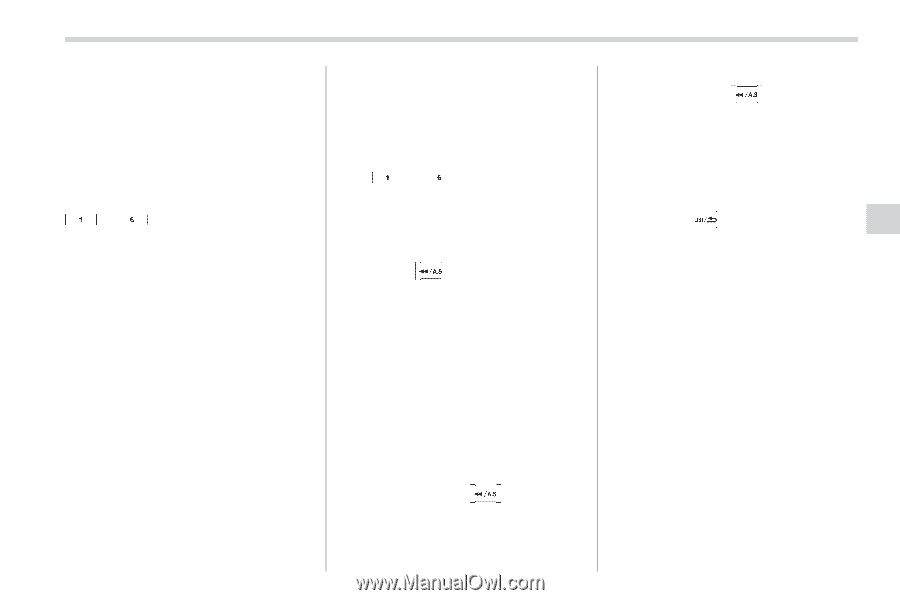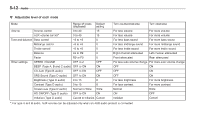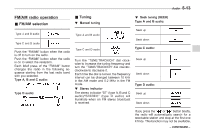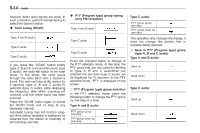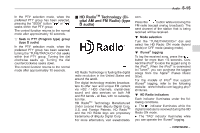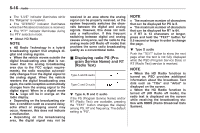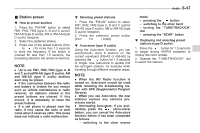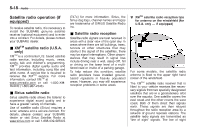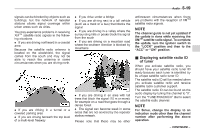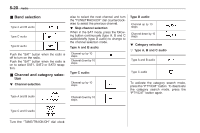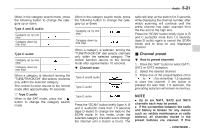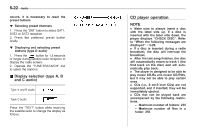2011 Subaru Forester Owner's Manual - Page 196
2011 Subaru Forester Manual
Page 196 highlights
Audio 5-17 & Station preset ! How to preset stations 1. Press the "FM/AM" button to select FM1, FM2, FM3 (type A, B and C audio)/ FM-AS (type D audio), AM or AM-AS (type D audio) reception. 2. Select the preferred station. 3. Press one of the preset buttons (from to ) for more than 1.5 seconds to store the frequency. If the button is pressed for less than 1.5 seconds, the preceding selection will remain in memory. ! Selecting preset stations 1. Press the "FM/AM" button to select FM1, FM2, FM3 (type A, B and C audio)/ FM-AS (type D audio), AM or AM-AS (type D audio) reception. 2. Press the preferred preset button to ) briefly. (from ! Auto-store (type D audio) Using the Auto-store function, you can automatically store 6 stations on the current waveband (FM-AS or AM-AS) by button for 1.5 seconds pressing the or longer. Use Auto-store to quickly find the strongest stations, for example when traveling through different reception areas. mode - pressing the button - switching to the other band - turning the "TUNE/TRACK/CH" dial - pressing the "SCAN" button ! Displaying and selecting preset stations (type D audio) 1. Press the button for 1.5 seconds or longer during AM/FM reception to display the radio screen. 2. Operate the "TUNE/TRACK/CH" dial to select the stations. NOTE . Up to six FM1, FM2, FM3 (type A, B and C audio)/FM-AS (type D audio), AM and AM-AS (type D audio) stations each may be preset. . If the connection between the radio and battery is broken for any reason such as vehicle maintenance or radio removal, all stations stored in the preset buttons are cleared. If this occurs, it is necessary to reset the preset buttons. . If a cell phone is placed near the radio, it may cause the radio to emit noise when it receives calls. This noise does not indicate a radio malfunction. NOTE . When the HD Radio function is turned on, Auto-store cannot be used while receiving the broadcasting station with SPS (Supplemental Program Service). . When you use Auto-store, the new stations replace any stations previously stored. . Interrupting Auto-store: If you acci(Auto-store) dentally press the button, you can cancel the Auto-store function before it has been completed as follows. - switching to the other source