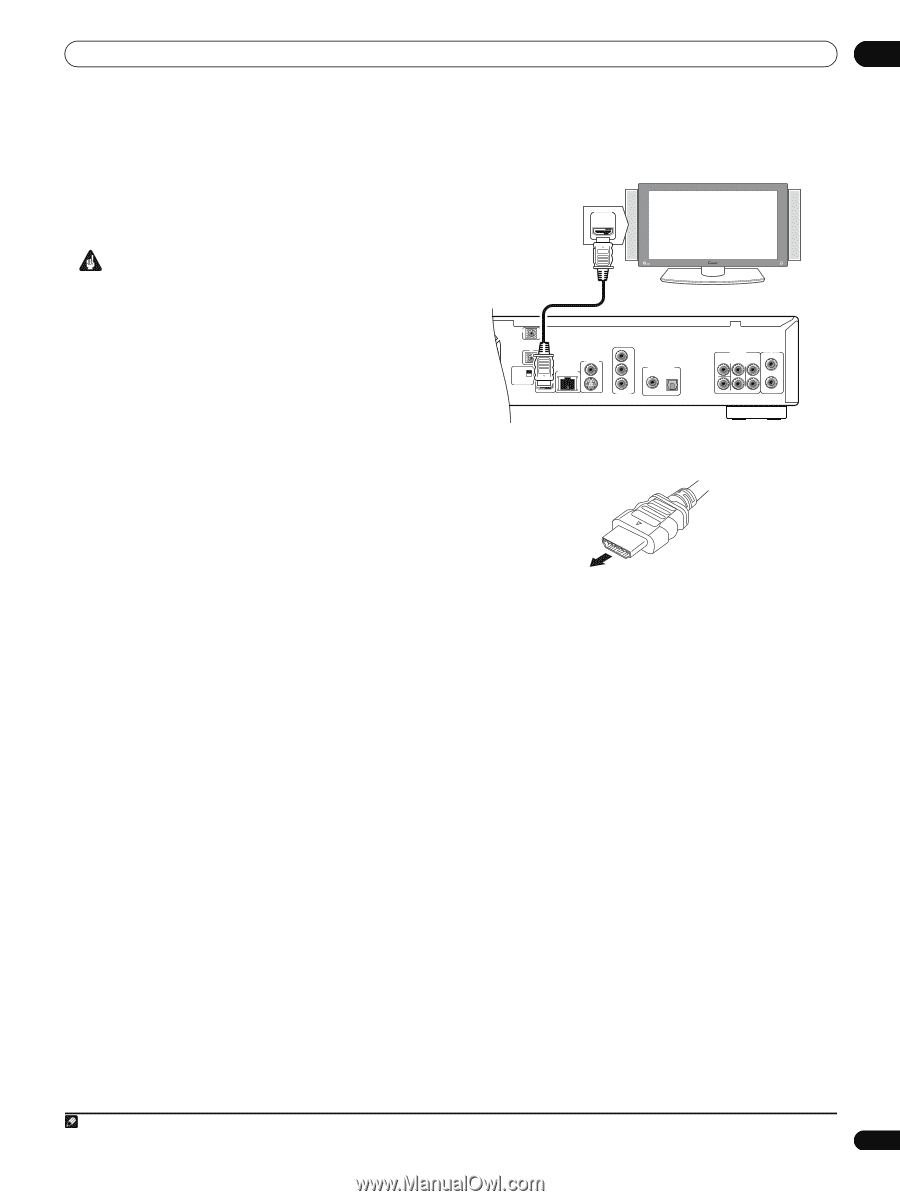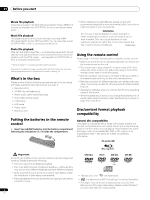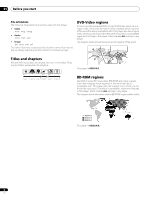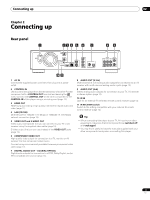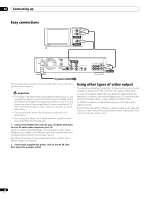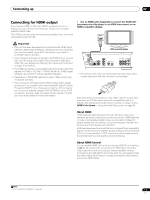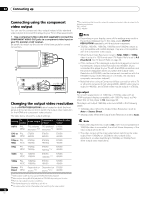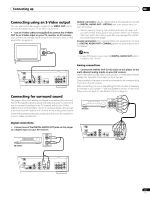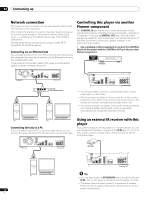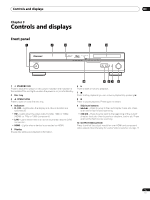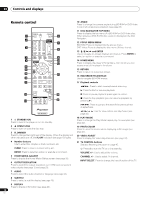AIWA LX-70 Operating Instructions - Page 11
Connecting for HDMI output
 |
View all AIWA LX-70 manuals
Add to My Manuals
Save this manual to your list of manuals |
Page 11 highlights
Connecting up 02 Connecting for HDMI output If you have an HDMI or DVI (with HDCP) equipped monitor or display, you can connect it to this player using a commercially available HDMI cable. The HDMI connector outputs uncompressed digital video, as well as most digital audio formats. • Use an HDMI cable (supplied) to connect the HDMI OUT interconnect on this player to an HDMI interconnect on an HDMI-compatible display. HDMI IN Important • This unit has been designed to be compliant with HDMI (HighDefinition Multimedia Interface). Depending on the component you have connected, using a DVI connection may result in unreliable signal transfers. • If you change the display connected to the HDMI output, you will also need to change the Output Video Resolution settings to match the new display (see Changing the output video resolution on page 12 to do this). • The HDMI connection is compatible with 8-channel linear PCM signals (44.1 kHz to 192 kHz1, 16 bit/20 bit/24 bit), Dolby Digital bitstream and DTS (5.1 channel signals) bitstream. • Depending on the HDMI cable being used, 1080p output may not appear correctly. • If you connect a DVI device to the HDMI output of this player, ensure that it is compliant with High-bandwidth Digital Content Protection (HDCP). If you choose to connect to a DVI connector, you will need a separate adaptor (DVIHDMI) to do so. A DVI connection, however, does not support audio signals. Consult your local audio dealer for more information. HDMI-compatible display CONTROL IN IR IN SETTING 2 SETTING 1 IR RECEIVER HDMI OUT LAN(10/100) VIDEO OUT S Y PB PR COMPONENT VIDEO OUT DIGITAL AUDIO OUT COAXIAL OPTICAL AUDIO OUT (5.1ch) CENTER SURROUND FRONT L AUDIO OUT (2ch) L R R SUB WOOFER • The arrow on the cable connector body should be face up for correct alignment with the connector on the player. After switching on the player you may need to set the output video resolution and HDMI colour space for compatibility with your display. See Changing the output video resolution on page 12 and HDMI Color Space in Using the Initial Setup menu on page 39. About HDMI HDMI supports both standard and high-definition video, plus standard and multi-channel surround-sound audio. HDMI features include uncompressed digital video, one connector (instead of several cables and connectors), and communication between the AV source and AV devices such as DTVs. HDMI was developed to provide the technologies of High-bandwidth Digital Content Protection (HDCP) as well as Digital Visual Interface (DVI) in one specification. HDCP is used to protect digital content transmitted and received by DVI-compliant displays. About HDMI Control You can enable HDMI Control by turning the HDMI Control setting to On for all components connected via HDMI cable. Check the video output from this unit once you have completed making connections and settings for all components. You will need to check the video output each time you change connected components or remove the HDMI cable. Note 1 192 kHz output is limited to 2 channels. 11 En