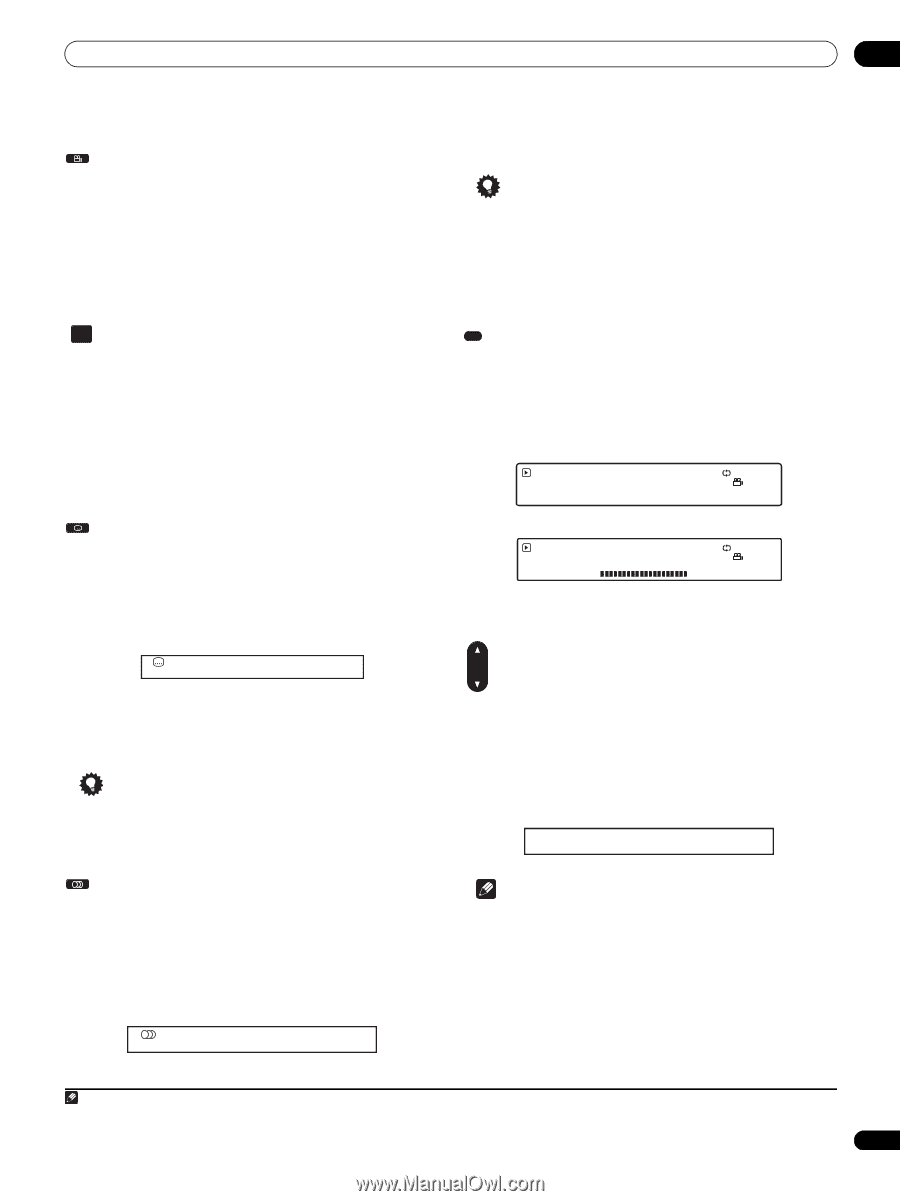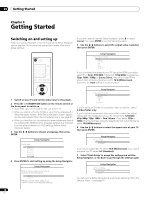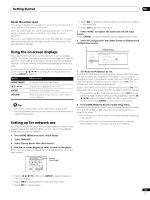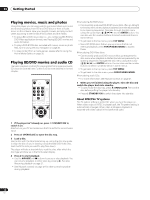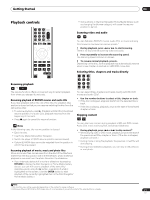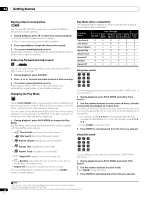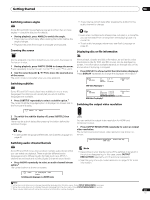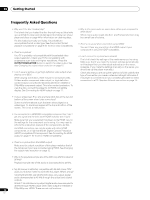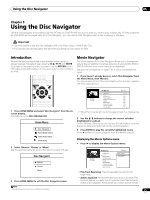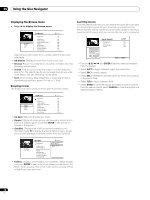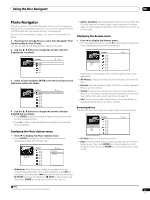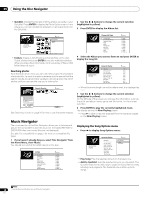AIWA LX-70 Operating Instructions - Page 23
Press SUBTITLE repeatedly to select a subtitle option.
 |
View all AIWA LX-70 manuals
Add to My Manuals
Save this manual to your list of manuals |
Page 23 highlights
Getting Started 04 Switching camera angles ANGLE • There may be a short delay after pressing the button for the audio channel to change. Some BD and DVD movies feature scenes shot from two or more angles - check the disc box for details. • During playback, press ANGLE to switch the angle. • There may be a short delay after pressing the button before the angle changes. • Playback resumes if the angle is changed while paused. Zooming the screen PHOTO ZOOM Tip • Even when multiple audio streams are included in a movie file, you cannot select from among them while playing back of a movie file. • To set audio language preferences, see Audio Language on page 40. Displaying disc or file information DISPLAY During playback of a photo slideshow you can zoom the screen to 2x view or 4x view. 1 During playback, press PHOTO ZOOM to change the zoom. Press repeatedly to cycle through: normal 2x zoom 4x zoom. 2 Use the cursor keys to move the zoomed area of the screen. The zoom mode is cancelled when you stop playback. Switching subtitles SUBTITLE Various track, chapter and title information, as well as the video transmission rate for DVD and BD movies, can be displayed onscreen. The information available depends on the type disc or file, and whether it's playing or stopped. • Press DISPLAY to show/switch the information displayed. Press DISPLAY repeatedly to change the displayed information.3 Play DVD-VIDEO 1-2 Chapter Title Total 0 . 03 . 10 12 1h 28m 03s DVD-Video Play display 1 Repeat Chapter Some BD and DVD movie discs have subtitles in one or more languages; the disc box will usually tell you which subtitle languages are available. 1 Press SUBTITLE repeatedly to select a subtitle option.1 The current subtitle language/option is displayed on-screen and in the front panel display. Play DVD-VIDEO 1-2 Chapter Time Chapter Total DVD-Video Play display 2 0 . 03 . 12 0 . 02 . 43 0 . 03 . 16 Repeat Chapter 10 . 08 Mbps Switching the output video resolution Subtitle 1/ 2 English 2 To switch the subtitle display off, press SUBTITLE then CLEAR. There may be a short delay after pressing the button before the subtitles change. Tip • To set subtitle language preferences, see Subtitle Language on page 40. Switching audio streams/channels AUDIO Some BD and DVD movie discs contain multiple audio streams that you can select on playback. These might be different audio languages and/or different audio formats (such as a DTS 5.1channel sound track and a Dolby Digital 2-channel sound track). • Press AUDIO repeatedly to select an audio channel/stream option.2 The current option is shown on-screen. OUTPUT RESOLUTION You can switch the output video resolution for HDMI and component output. • Press OUTPUT RESOLUTION repeatedly to select an output video resolution. The current source and output video resolution are shown onscreen. Output Video Resolution: Source Direct Source: 1080 / 24p (1080 / 24p) Note • Depending on your display, some of the settings may result in the picture disappearing. In this case, press OUTPUT RESOLUTION repeatedly until the picture re-appears. • See Changing the output video resolution on page 12 for more information. Audio: 1/2 Dolby Digital 2/0ch English Switching audio languages on a BD/DVD movie Note 1 Some discs only allow you to change the subtitle language from the disc menu. Press POPUP MENU/MENU to access. 2 Some discs only allow you to change the audio language from the disc menu. Press POPUP MENU/MENU to access. 3 There may be instances with some discs where no information can be displayed. 23 En