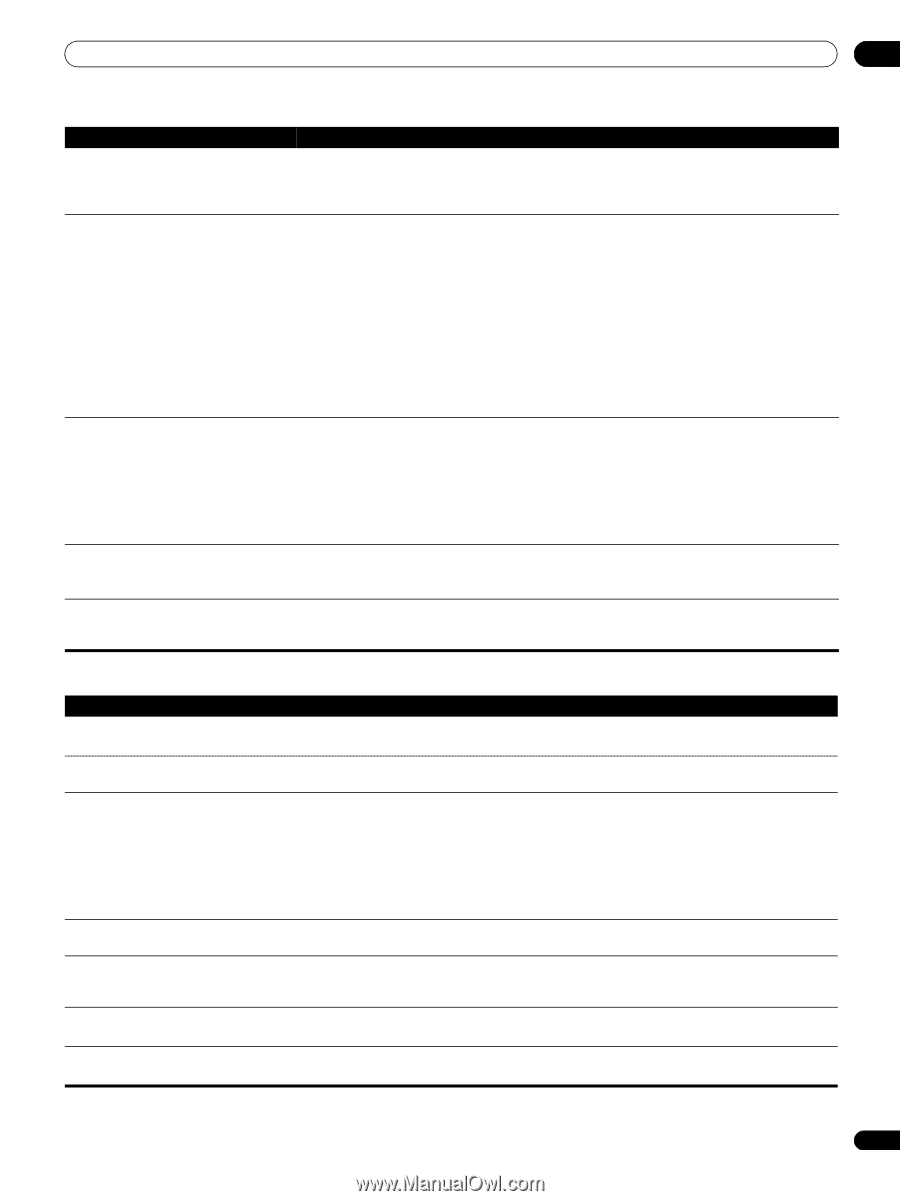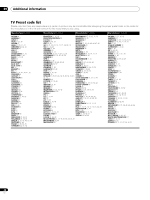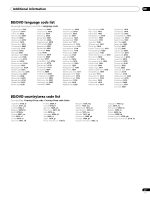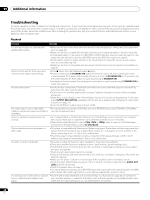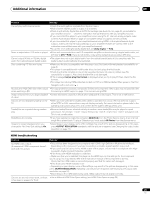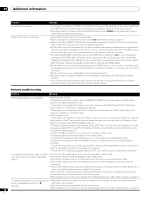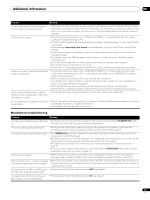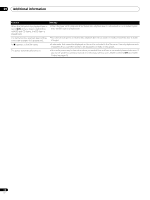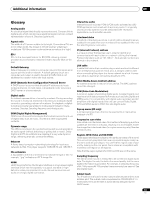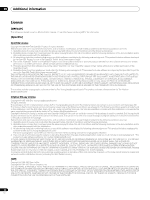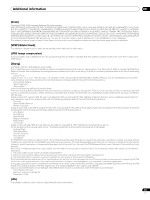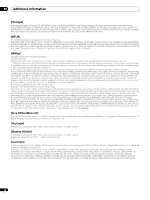AIWA LX-70 Operating Instructions - Page 51
Miscellaneous troubleshooting
 |
View all AIWA LX-70 manuals
Add to My Manuals
Save this manual to your list of manuals |
Page 51 highlights
Additional information 09 Problem Remedy Content different from last time appears on the network (missing items, etc.). • If the player cannot connect to the same server as last time (because it is switched off, for example), the player will connect to another server on the network. To see content on a particular server, make sure it is running and then select it as the source in the Home Media Gallery (see Movie sources on page 32). Cannot play or display. • Check the physical connections (hub, 100BASE-TX/10BASE-T, or crossed cable and other cable quality when cabled directly to a PC). • Check if the file complies to the supported format, bit rate or profile (see page 7). Also check if the file is damaged. • If the message Cannot play this format is displayed when you try to play PC files, check the file formats. • It takes time to capture and display a large-sized image; during this time you may have to wait to operate the player. • This player cannot play DRM-protected content stored on a DLNA server (not Windows Media Connect server). • Some files that comply with one of the supported formats may not play or be displayed. • Check if there are too many files on the server. • Check if the PC is operating properly. Reboot the PC after confirming its specification and setup. Image or sound is interrupted or distorted (block noise appears). • Check the physical connections (hub, 100BASE-TX/10BASE-T, or crossed cable and other cable quality when cabled directly to a PC). It is strongly recommended to use 100BASE-TX for playback quality and display speed. • When connected by a wireless LAN, check if the bit rate is sufficient. • Check that the file complies with the supported format, bit rate or profile (see File compatibility on page 7). Also check if the file is damaged. • Some files that comply with one of the supported formats may not play or be displayed. • Check if the PC is operating properly. Reboot the PC after confirming its specification and setup. Genre (movie), Playlist (music), Album • The configuration may change depending on server type. This is not a malfunction. (photo) or folder configuration differs from one server to another. An available server is selected but cannot • Check if the server is correctly set up for file sharing, if the target folder has been deleted, or if one or be navigated. more folders have been corrupted on the server. • Check if there are too many files on the server. Miscellaneous troubleshooting Problem Remedy It is taking a long time for the unit to start • It can take up to one minute for the system to start up once you press the STANDBY/ON button. up. This does not mean that the player is experiencing problems. The power automatically switches off. • The Auto Power Off function switches the player into standby if no operation is performed for 30 minutes while the player is stopped or paused. See Auto Power Off on page 41. The remote control doesn't seem to work. • The CONTROL IN jack on the rear panel is connected: Point the remote control at the connected component to control this player. • The remote control is too far from the player, or the angle with the remote sensor is too wide: Use the remote within its operating range (see Using the remote control on page 6). • The batteries are exhausted: Put in new ones (see Putting the batteries in the remote control on page 6). • If you are using an external IR receiver, you may need to set the IR RECEIVER switch (see Using an external IR receiver with this player on page 14). Settings are cancelled. • When the power is cut due to power failure or by unplugging the power cord during operation, settings will be cancelled. See Moving the player on page 45 for proper shutdown instructions. After inserting a disc, a 'Loading' message • When you have inserted a disc containing PC files, the time necessary to load the files contained on is displayed but playback does not begin. the disc varies by how many files are present. The process can take anywhere from a few minutes to upwards of ten minutes. On hybrid discs with BD and DVD layers, • Change the Set hybrid disc playback layer to DVD (see page 41). the DVD layer cannot be played back. On hybrid discs with BD and CD layers, • Change the Set hybrid disc playback layer to CD (see page 41). the CD layer cannot be played back. 51 En