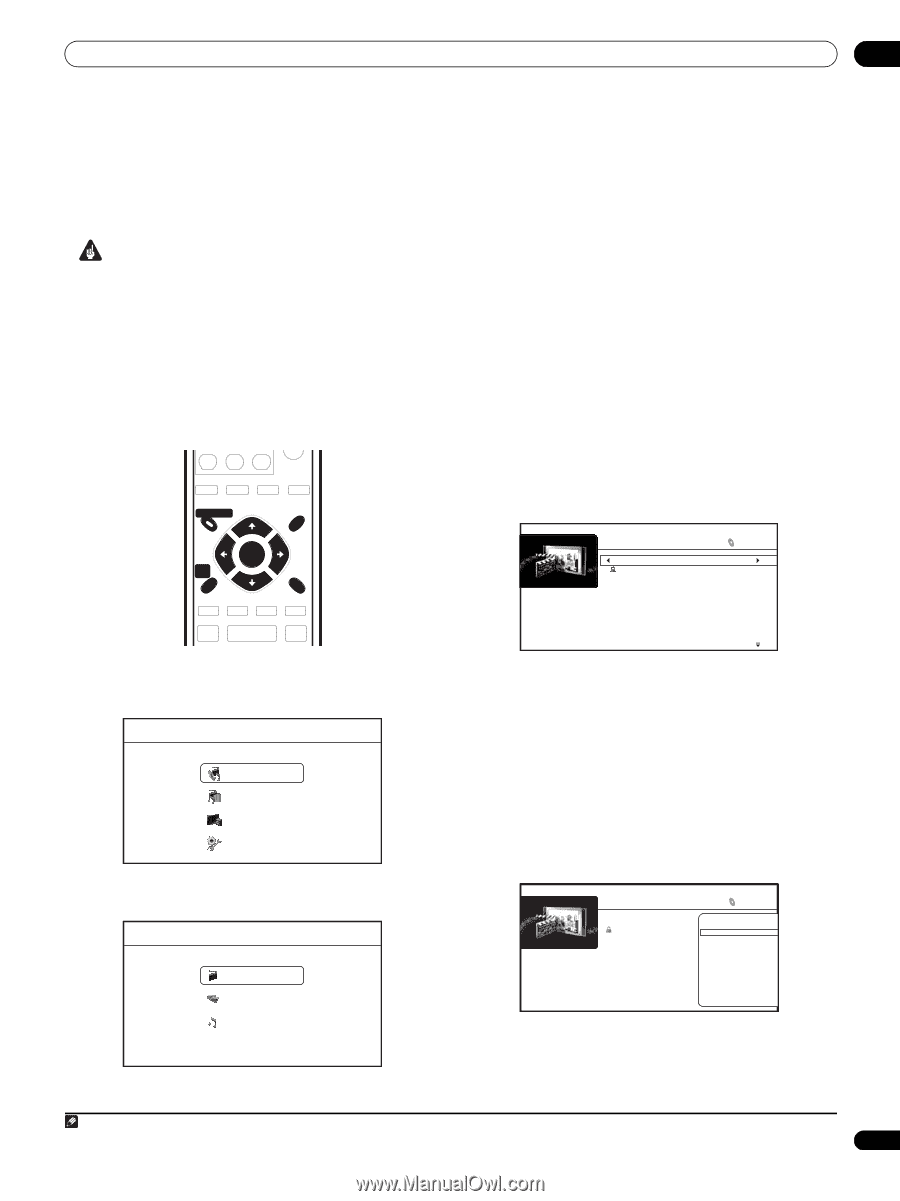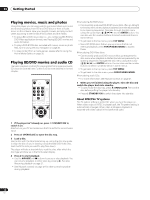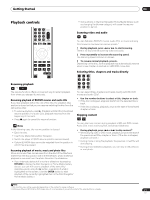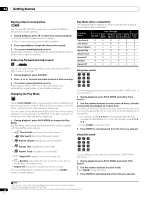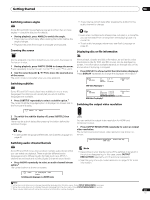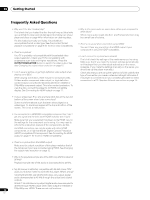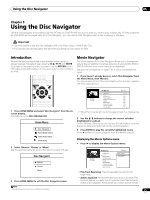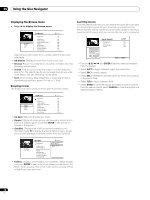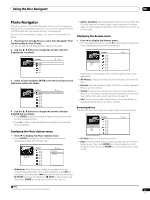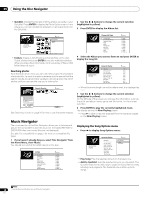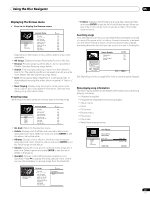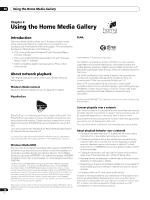AIWA LX-70 Operating Instructions - Page 25
Using the Disc Navigator
 |
View all AIWA LX-70 manuals
Add to My Manuals
Save this manual to your list of manuals |
Page 25 highlights
Using the Disc Navigator 05 Chapter 5 Using the Disc Navigator Use the Disc Navigator to browse through the PC files on a DVD-R/-RW disc to find what you want to play. Additionally, PC files contained on a BD-ROM can be played back from Disc Navigator. You can use the Disc Navigator when a disc is playing or stopped. Important • It's not possible to use the Disc Navigator with DVD-Video discs, or with Audio CDs. • You cannot use Disc Navigator with BD-ROM discs that do not contain PC files. Introduction Most of the features described in this chapter make use of onscreen displays. Navigate these using the and ENTER. To go back to the previous menu or screen, use the RETURN button. The button guide at the bottom of every screen shows which buttons do what. Movie Navigator The movie section of the Disc Navigator allows you to browse and play all the compatible movie files stored on the loaded BD-ROM or DVD-R/-RW disc (non-movie files are not displayed). See also File compatibility on page 7 for more on compatible file types. DISC NAVIGATOR POPUP MENU 1 If you haven't already done so, select 'Disc Navigator' from the Home Menu, then 'Movies'. You should see a list of all the movie files found on the disc, together with their playing times. TOP MENU HOME MENU ENTER MENU RETURN Date: 2006 Genre: Action Format: WMV All Movies Scallop-man 3 Closer Discount store School of legend Advance in the future part-2 The EEL World Baseball Dream on the way Finding a southpaw Dear Customer 20 items 1:31 1:02 1:31 1:25 1:33 1:26 1:57 1:36 1:18 1:18 1 Press HOME MENU and select 'Disc Navigator' from the onscreen display. Alternatively, press DISC NAVIGATOR. Home Menu Disc Navigator Home Media Gallery • When the movie length cannot be determined, it is displayed as "-:--". 2 Use the / buttons to change the current selection (highlighted in yellow). On the left side of the screen you can see file information, such as the genre, date and file format, for the current selection. 3 Press ENTER to play the currently highlighted movie. Press to start or resume playback from the last title played. Video/Audio Adjust Initial Setup 2 Select 'Movies', 'Photos' or 'Music'. See the sections below for more information on each of these. Disc Navigator Movies Photos Music 3 Press HOME MENU to exit the Disc Navigator screen. Displaying the Movie Options menu • Press to display the Movie Options menu: Date: 2006 Genre: Action Format: WMV All Movies 20 items Scallop-man 3 Closer Discount store School of legend Advance in the future part-2 The EEL World Baseball Dream on the way Finding a southpaw Dear Customer Movie Options Play from Beginning Add to Quicklist • Play from Beginning: Play the selected movie from the beginning. • Add to Quicklist: Add the selected movie to your Quicklist. The Quicklist feature is a useful way to organize movie files for handy selection and playback. The Quicklist can contain up to 25 movies.1 Note 1 Quicklists are lost when you exit Movie Navigator. 25 En