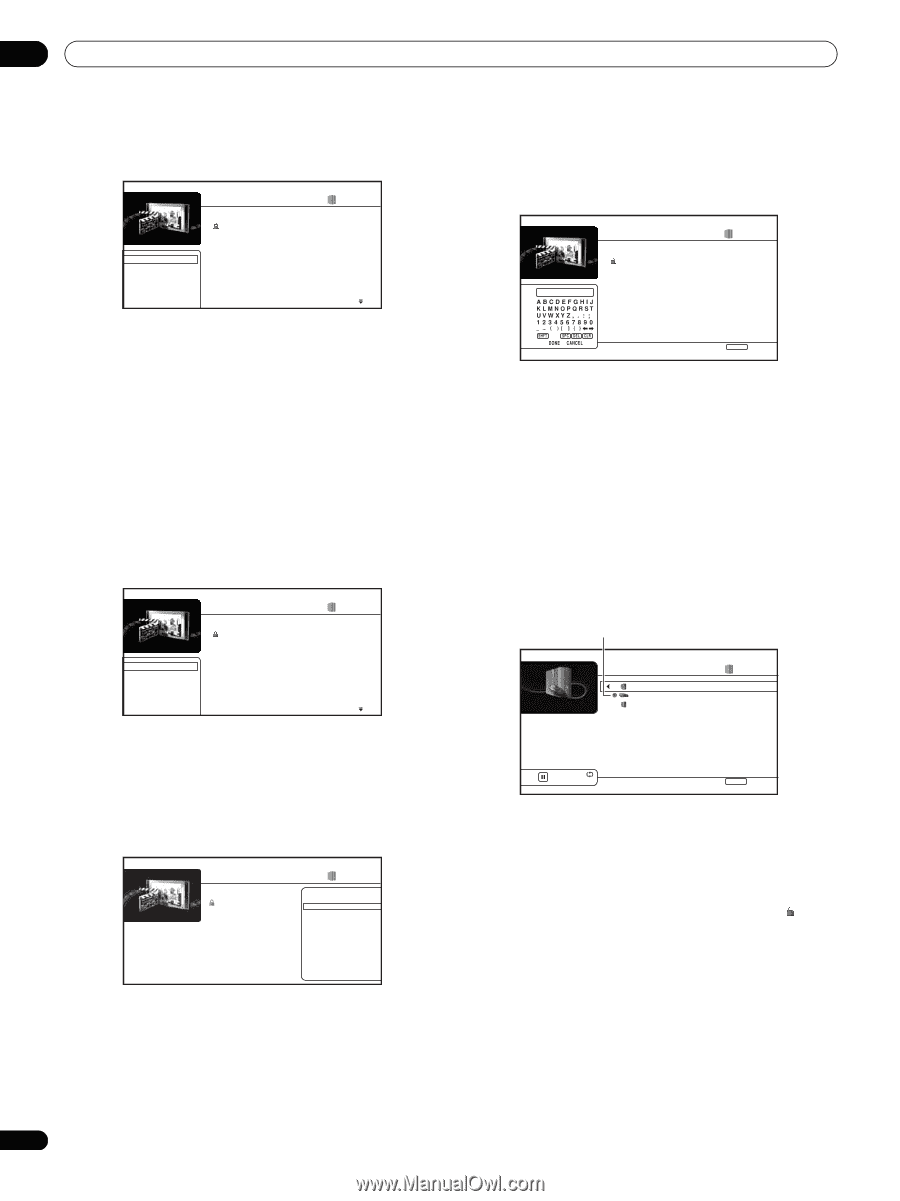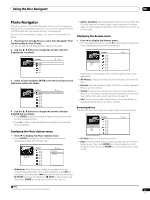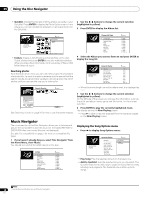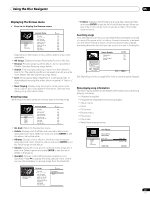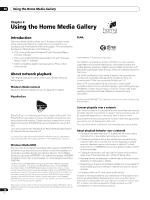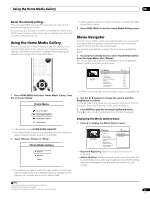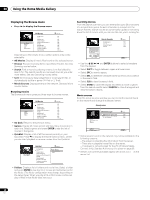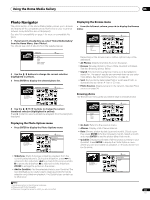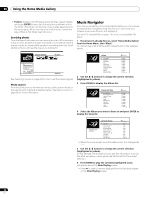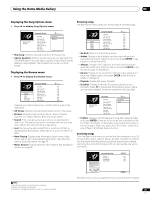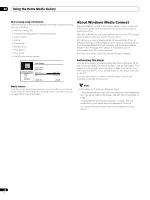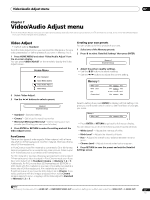AIWA LX-70 Operating Instructions - Page 32
Press, to display the Browse menu, All Movies, Browse, Search, Movie Sources, Go back, Genres, ENTER
 |
View all AIWA LX-70 manuals
Add to My Manuals
Save this manual to your list of manuals |
Page 32 highlights
06 Using the Home Media Gallery Displaying the Browse menu • Press to display the Browse menu: All Movies Browse Search Sort Movie Sources All Movies Scallop-man 3 Closer Discount store School of legend Advance in the future part-2 The EEL World Baseball Dream on the way Finding a southpaw Dear Customer 1214 items 1:31 1:02 1:31 1:25 1:33 1:26 1:57 1:36 1:18 1:18 Searching movies From the Search sub-menu you can enter a few (up to 20) characters of a movie title or genre. As each character is entered into the search field the search results are dynamically updated, narrowing down the list of movies until you can see the one you're looking for. Search Results 4 items Scallop-man 3 Say No School of legend Seesaw 1:31 1:02 1:31 1:33 S _ Depending on the browse menu, certain options may not be selectable. • All Movies: Display all movie files found on the selected server. • Browse: Browse movies by Genre, Quicklist or Folders. See also Browsing movies below. • Search: Find a movie by entering a name (or a few letters) to search for. The search results are narrowed down as you enter more letters. See also Searching movies below. • Sort: Sort movies by date (oldest first or most recent first), or alphabetically by title or genre ('A' first or 'Z' first). • Movie Sources: Display servers on the network. See also Movie sources below. Browsing movies The Browse sub-menu gives you three ways to browse movies. Go back Genres Quicklist Folders All Movies Scallop-man 3 Closer Discount store School of legend Advance in the future part-2 The EEL World Baseball Dream on the way Finding a southpaw Dear Customer 1214 items 1:31 1:02 1:31 1:25 1:33 1:26 1:57 1:36 1:18 1:18 • Go back: Return to the previous menu. • Genres: Display all movie genres and how many movies are in each one. Select a genre and press ENTER to see the list of movies in that genre. • Quicklist: Display a list of all the movies currently in your Quicklist. Press to display the Movie Options menu, where you can start playback or remove movies from the Quicklist: Date: 12/01/2006 Genre: Adventure Format: WMV Quicklist 24 items Scallop-man 3 Closer Discount store School of legend Advance in the future part-2 The EEL World Baseball Dream on the way Finding a southpaw Dear Customer Movie Options Play from Beginning Remove Home Menu Exit • Use the and ENTER buttons to select characters from the keypad. • Select SHFT to toggle between upper and lower case. • Select SPC to insert a space. • Select DEL to delete the character at the current cursor position in the search field. • Select CLR to clear the search field. • Select DONE to close the keypad and select a movie or genre from the search results; select CANCEL to close the keypad and clear the search results. Movie sources From the movie sources window you can see all the servers found on the network and change the selected server. Current server Microsoft Windows Media Connect 2.0 192.168.11.2 Authorized Movie Sources Family Room Media Center Living Room DVD Recorder Den Computer 3 items WMC DLNA WMC Pause SomeSongTil 3:30 Home Menu Exit • Some servers found on the network may not be available for the following reasons: - The player is collecting file information from the server. - There are no playable movie files on the server. - This player is not authorized for the PC (Windows Media Connect only). See also Authorizing this player on page 36. • Servers not currently available appear with a lock icon ( ) in the server list. • Folders: Display a list of folders and movie files. Select a folder and press ENTER to see the list of movies and subfolders within the folder. (The folder configuration may change depending on the server type.) When you play a file in this mode, continuous play of files in that folder does not occur. 32 En