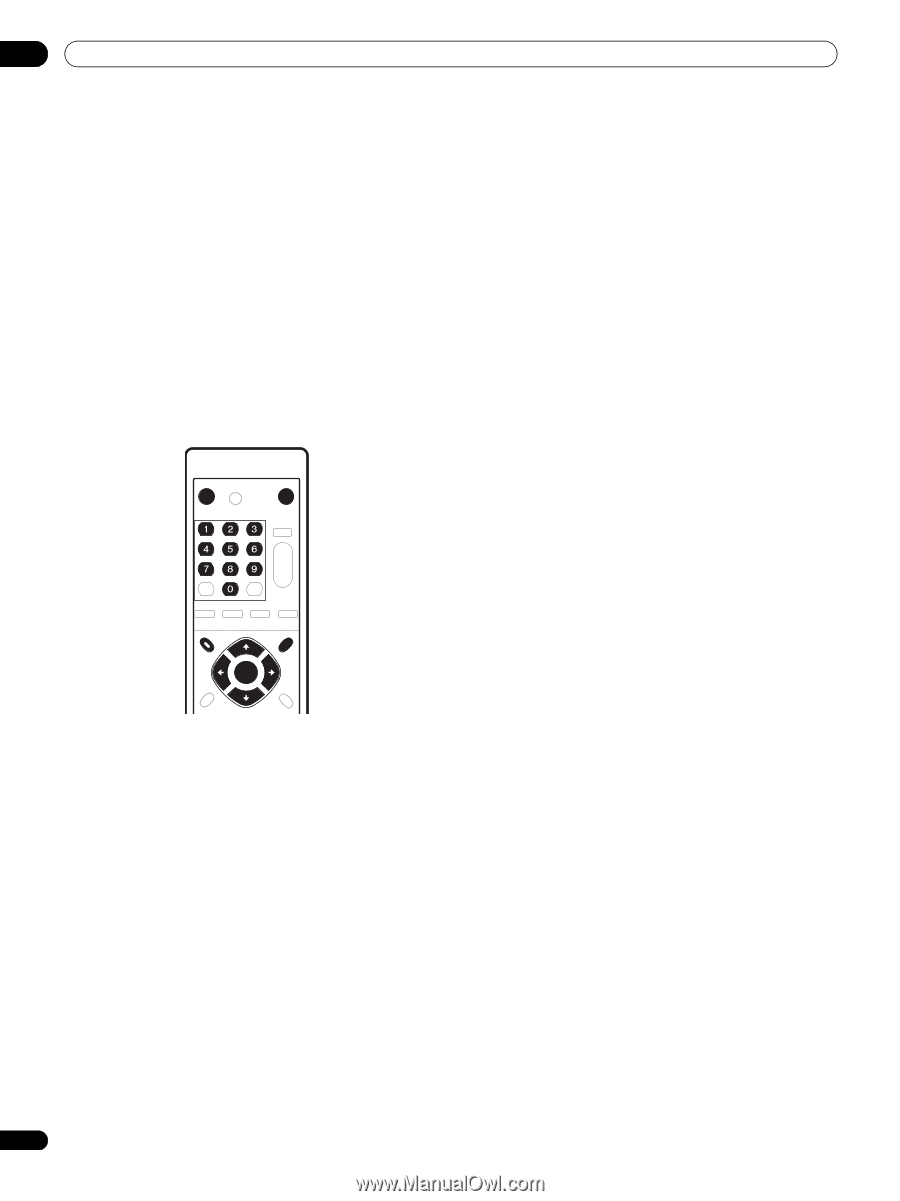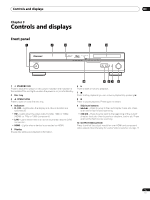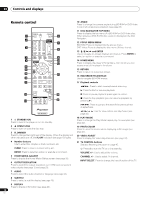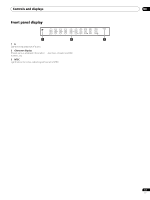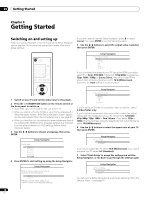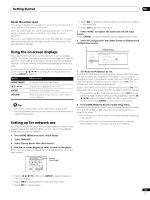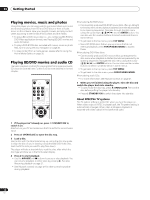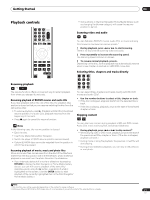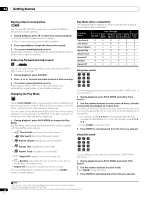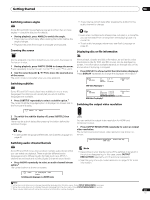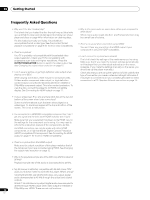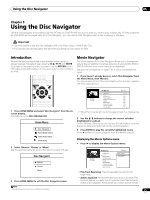AIWA LX-70 Operating Instructions - Page 20
Playing movies, music and photos, Playing BD/DVD movies and audio CD
 |
View all AIWA LX-70 manuals
Add to My Manuals
Save this manual to your list of manuals |
Page 20 highlights
04 Getting Started Playing movies, music and photos Using this player, you can enjoy watching movies, listening to music and browsing photos, from BD and DVD discs or from a media server on the network. How you navigate, browse and play content varies according to the format of the content and the media: • To play a BD or DVD movie disc (i.e., one containing BD-ROM or DVD-Video application format), see Playing BD/DVD movies and audio CD below. • To play a DVD-R/-RW disc recorded with movie, music or photo files, turn to Using the Disc Navigator on page 25. • To play content from a media server, please refer to Using the Home Media Gallery on page 30. Playing BD/DVD movies and audio CD The basic playback controls for playing BD/DVD movies and audio CD discs are covered here. Further functions are detailed in the next chapter. STANDBY/ON OPEN/CLOSE When playing BD-ROM discs: • Commercially produced BD-ROM movie discs often go straight to the disc menu when playback is started (sometimes preceded by an opening sequence). Navigate through the disc menu using the cursor keys and the ENTER button. You can also use the number buttons to select numbered items in some menus. • To get back to the top menu, press TOP MENU. • Some BD-ROM discs feature pop-up menus that do not interrupt playback; press POPUP MENU/MENU to access these. When playing DVD-Video discs: • Commercially produced DVD movies often go straight to the disc menu when playback is started (sometimes preceded by an opening sequence). Navigate the disc menu using the cursor and ENTER buttons. You can also use the number buttons to select numbered items in some menus. • To get back to the top menu, press TOP MENU. • To get back to the disc menu, press POPUP MENU/MENU. When playing audio CDs: • For more information see Playback controls on page 21. 5 When you've finished using the player, eject the disc and switch the player back into standby. • To open/close the disc tray, press OPEN/CLOSE. Remove the disc before putting the player into standby. • Press STANDBY/ON to switch the player into standby. TOP MENU ENTER POPUP MENU MENU About NTSC/PAL TV systems The TV system setting is set to PAL when you turn the player on. When video output in NTSC is played back, the TV system setting is automatically changed. When video is stopped, playback is resumed with video output in the last format used. 1 If the player isn't already on, press STANDBY/ON to switch it on. Also turn on your TV and make sure that it is set to the correct video input. 2 Press OPEN/CLOSE to open the disc tray. 3 Load a disc. Load a disc with the label side facing up, using the disc tray guide to align the disc (if you're loading a double-sided DVD-Video disc, load it with the side you want to play face down). The player will take a short while to read the disc, after which the disc type will show up in the front panel display. 4 Press to start playback. • Use the PAUSE and buttons to pause or stop playback. You can resume playback in either case by pressing . See also Resuming playback on page 21. • See Playback controls on page 21 for other controls available during playback. 20 En