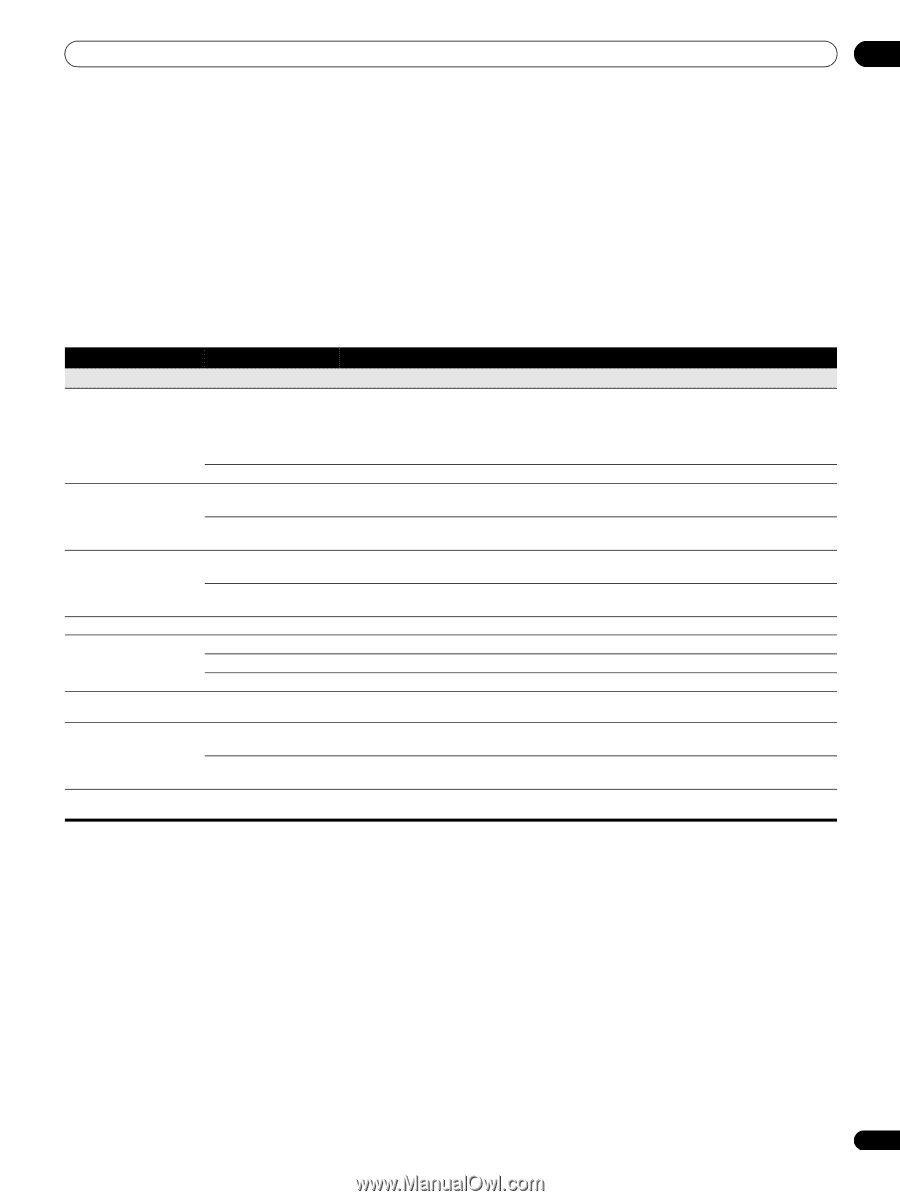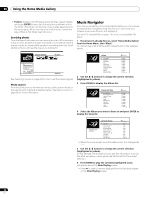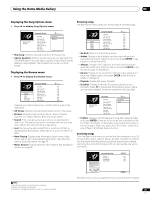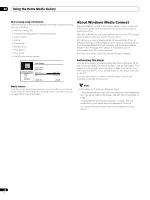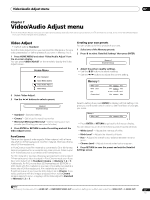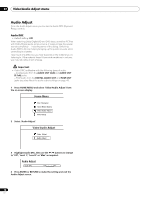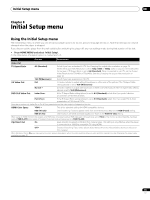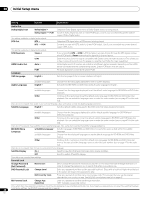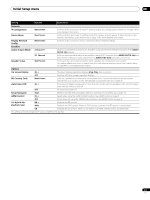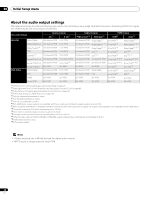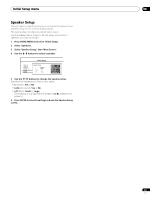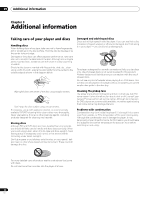AIWA LX-70 Operating Instructions - Page 39
Initial Setup menu
 |
View all AIWA LX-70 manuals
Add to My Manuals
Save this manual to your list of manuals |
Page 39 highlights
Initial Setup menu 08 Chapter 8 Initial Setup menu Using the Initial Setup menu The Initial Setup menu is where you can set various player options for sound, picture, language and so on. Note that settings can only be changed when the player is stopped. If you disconnect the player from the wall outlet before switching the player off, any new settings made during that session will be lost. • Press HOME MENU and select 'Initial Setup'. In the table below, the default option is marked with a •. Setting Options Explanation Video Out TV Aspect Ratio 4:3 (Standard) Select if you have a standard 4:3 TV. See Changing the output video resolution on page 12. When the Output Video Resolution is set to 720p, 1080i or 1080p, video is output in 16:9 widescreen format even if TV Aspect Ratio is set to 4:3 (Standard). When connected to a 4:3 TV, set the Output Video Resolution to 576i/480i or 576p/480p. See also Changing the output video resolution on page 12. 16:9 (Widescreen) • Select if you have a widescreen 16:9 TV. 4:3 Video Out Full 4:3 video material is output without black bars on either side of the picture if the TV Aspect Ratio setting (above) is set to 16:9 (Widescreen). Normal • 4:3 video material is output with black bars on either side of the picture if the TV Aspect Ratio setting (above) is set to 16:9 (Widescreen). DVD 16:9 Video Out Letter Box • If the TV Aspect Ratio setting (above) is set to 4:3 (Standard), select this if you prefer letterbox presentation of 16:9 format DVDs. Pan & Scan If the TV Aspect Ratio setting (above) is set to 4:3 (Standard), select this if you prefer Pan & Scan presentation of 16:9 format DVDs. Some discs contain only Letter Box or Pan & Scan presentation so the video output will depend on the disc. HDMI Color Space YCbCr • This is the standard setting for HDMI-compatible devices. RGB (16-235) Use this setting if colours appear overly rich and the black too deep on the RGB (0-255) setting. RGB (0-255) Use if colours are weak and black appears to 'float' on the RGB (16-235) setting. When using an HDMI monitor that accepts only RGB input, this player outputs RGB video even if this setting is set to YCbCr. If the monitor is DVI-compatible, the player outputs RGB (0-255) colour space. If however the picture looks unnatural, set it to RGB (16-235). 24p Direct Out On Gives smooth movement in BD/DVD film material video. This setting is only effective when the player is connected to a 1080/24p-compatible TV using HDMI. Off • Choose this setting if you notice picture disturbance when the video switches between video and film material. When 24p Direct Out is On, you may experience some picture disturbance when the video switches between video and film material. See also Changing the output video resolution on page 12. 39 En