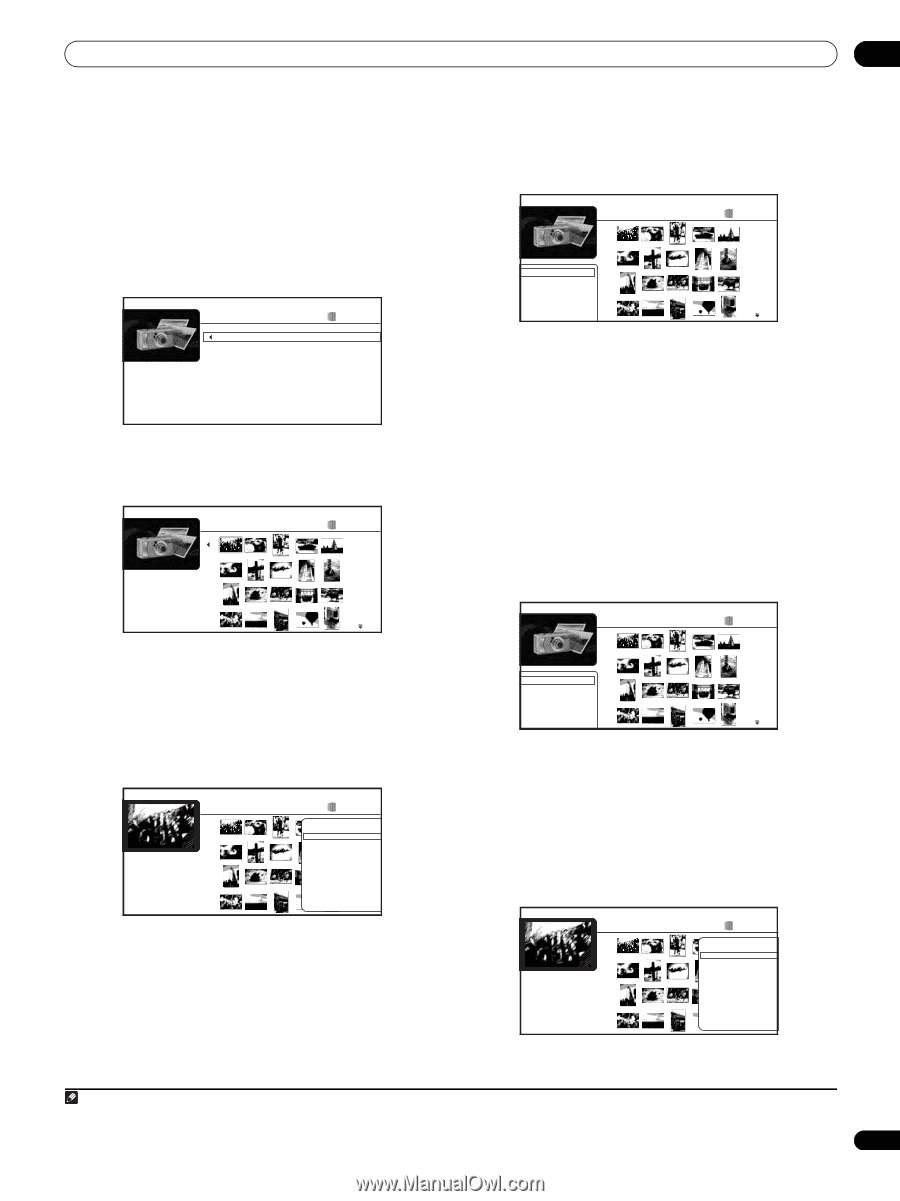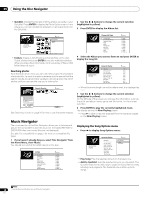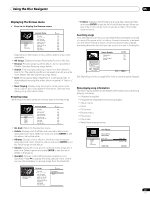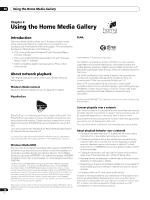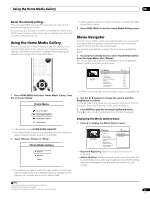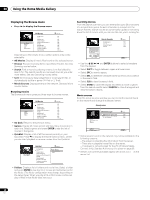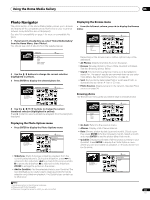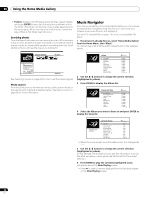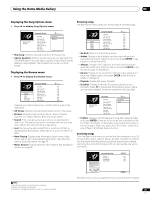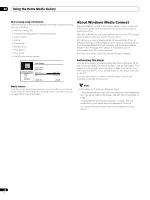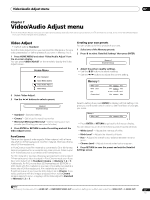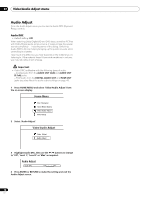AIWA LX-70 Operating Instructions - Page 33
Add to Quicklist
 |
View all AIWA LX-70 manuals
Add to My Manuals
Save this manual to your list of manuals |
Page 33 highlights
Using the Home Media Gallery 06 Photo Navigator The photo section of the Home Media Gallery allows you to browse and display all the compatible photo files found on your local area network (non-photo files are not displayed). See also File compatibility on page 7 for more on compatible file types. 1 If you haven't already done so, select 'Home Media Gallery' from the Home Menu, then 'Photos'. You should see a list of albums from the selected server. Albums Family My_Favorite School Sports Summer_Vacation Winter_Vacation 6 items 2 Use the / buttons to change the current selection (highlighted in yellow). 3 Press ENTER to display the selected photo list. Summer_Vacation 1214 items Displaying the Browse menu • From the left-most column, press to display the Browse menu: Summer_Vacation 1214 items All Photos Browse Search Sort Photo Sources Depending on the browse menu, certain options may not be selectable. • All Photos: Display all photos found on the server. • Browse: Browse photos by Album, Date, Quicklist or Folders. See also Browsing photos below. • Search: Find a photo by entering a name (or a few letters) to search for. The search results are narrowed down as you enter more letters. See also Searching photos on page 34. • Sort: Sort photos by date (oldest first or most recent first), or alphabetically by name ('A' first or 'Z' first). • Photo Sources: Display servers on the network. See also Photo sources on page 34. File: sample.jpg Date: 12/06/2006 Resolution: 2196 x 1298 Format: JPEG Browsing photos The Browse sub-menu gives you several ways to browse photos. 4 Use the buttons to change the current thumbnail selection (highlighted in yellow). Press to start or resume slideshow playback from the last photo displayed. Displaying the Photo Options menu • Press ENTER to display the Photo Options menu: File: sample.jpg Date: 12/06/2006 Resolution: 2196 x 1298 Format: JPEG Summer_Vacation 1214 items Photo Options Slideshow Add to Quicklist Summer_Vacation 1214 items Go back Albums Date Quicklist Folders • Go back: Return to the previous menu. • Albums: Display a list of server albums. • Date: Browse photos by date (year and month). Select a year then press ENTER to further browse by month. Select a month and press ENTER to see the photos taken that month. • Quicklist: Display thumbnails of all the photos currently in your Quicklist. Press ENTER to display the Photo Options menu, where you can start slideshow playback or remove photos from the Quicklist: • Slideshow: Starts full-screen slideshow playback from the currently selected photo. During the slideshow, press to advance to the next photo; to go back to the previous photo; to pause the slideshow; to stop and exit the slideshow; ZOOM to enlarge the picture on the screen. • Add to Quicklist: Add the selected photo to your Quicklist. The Quicklist feature is a useful way to organize photos for handy selection and slideshow playback. The Quicklist can contain up to 25 photos.1 Quicklist File: sample.jpg Date: 12/06/2006 Resolution: 2196 x 1298 Format: JPEG 24 items Photo Options Slideshow Remove Note 1 Quicklists are lost in the following instances: • When you exit Photo Navigator. • When you change the server to which you are connected. 33 En