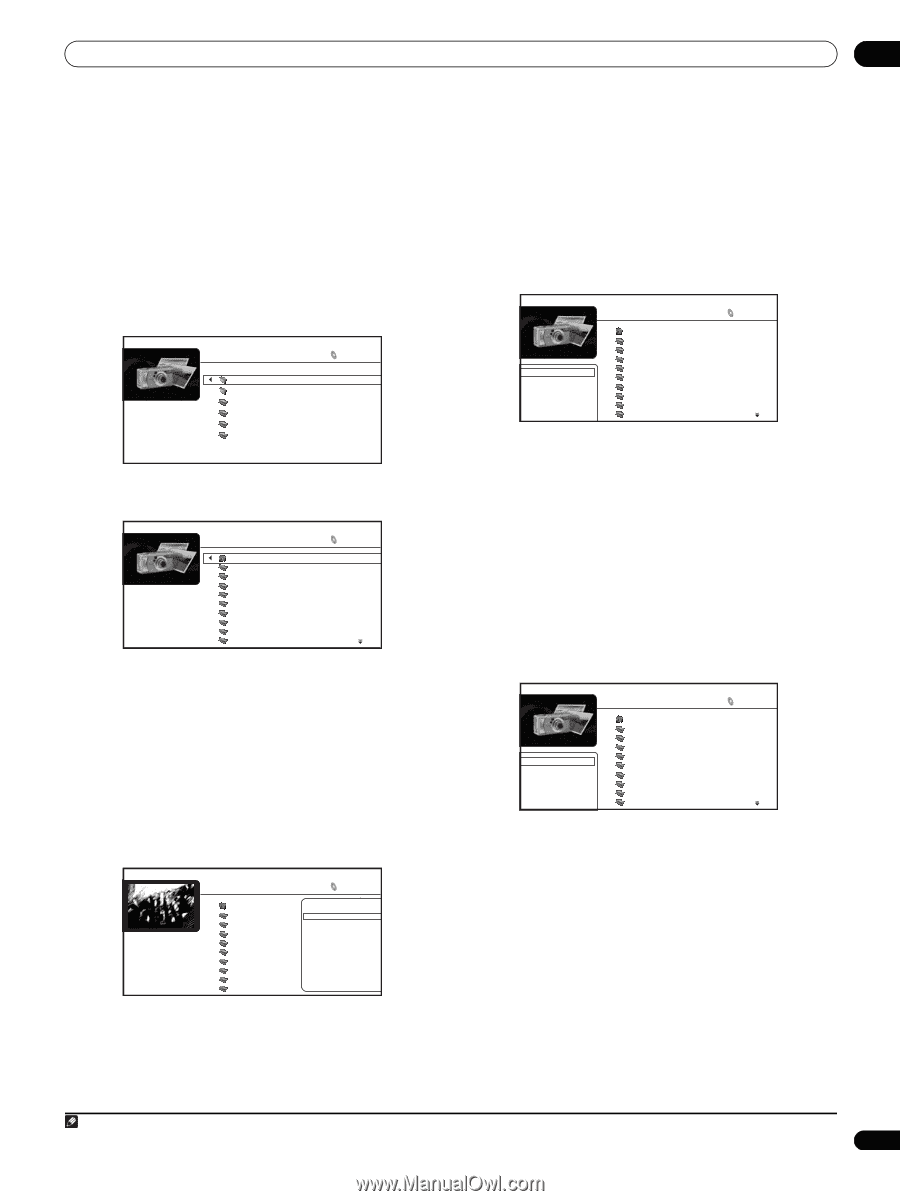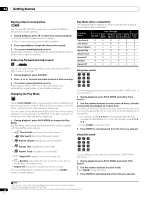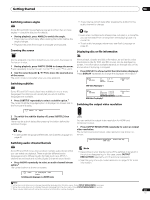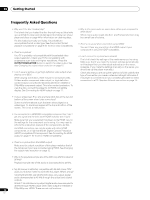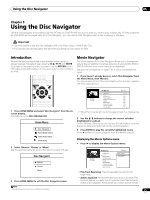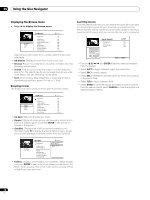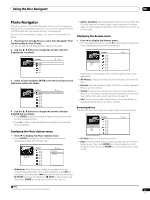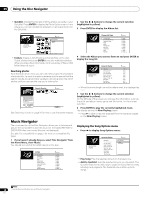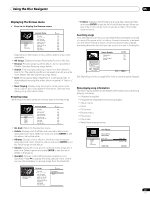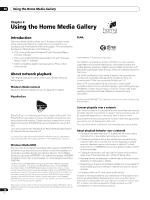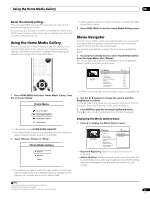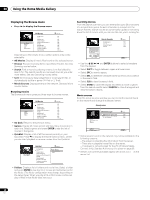AIWA LX-70 Operating Instructions - Page 27
Photo Navigator
 |
View all AIWA LX-70 manuals
Add to My Manuals
Save this manual to your list of manuals |
Page 27 highlights
Using the Disc Navigator 05 Photo Navigator The photo section of the Disc Navigator allows you to browse and display all the compatible photo files found on the loaded BD-ROM or DVD-R/-RW disc (non-photo files are not displayed). See also File compatibility on page 7 for more on compatible file types. 1 If you haven't already done so, select 'Disc Navigator' from the Home Menu, then 'Photos'. You should see a list of folders/photo files from the disc. 2 Use the / buttons to change the current selection (highlighted in yellow). Folders Folder1 Folder2 File1 File2 File3 File4 6 items 3 Select a folder and press ENTER to see the list of photos and subfolders within the folder. Folder1 Go back file_001 file_002 file_003 file_004 file_005 file_006 file_007 file_008 file_009 30 items 4 Use the / buttons to change the current selection (highlighted in yellow). • Press ENTER to start full-screen slideshow playback from the currently selected photo. • Press to start or resume slideshow playback from the last photo displayed. Displaying the Photo Options menu • Press to display the Photo Options menu. • Press ENTER to display the Photo Options menu when displaying photos in thumbnail view. Date: 1/23/2006 Resolution: 196 x 298 Format: JPEG Folder1 Go back file_001 file_002 file_003 file_004 file_005 file_006 file_007 file_008 file_009 30 items Photo Options Slideshow Add to Quicklist • Slideshow: Start full-screen slideshow playback from the currently selected photo. During the slideshow, press to advance to the next photo; to go back to the previous photo; PAUSE to pause the slideshow; STOP to stop and exit the slideshow; ZOOM to enlarge the picture on the screen. • Add to Quicklist: Add the selected photo to your Quicklist. The Quicklist feature is a useful way to organize photos for handy selection and slideshow playback. The Quicklist can contain up to 25 photos.1 Displaying the Browse menu • Press to display the browse menu. • From the left-most column, press to display the browse menu when displaying photos in thumbnail view: All Photos Browse Search Sort Folder1 Go back file_001 file_002 file_003 file_004 file_005 file_006 file_007 file_008 file_009 30 items Depending on the browse menu, certain options may not be selectable. • All Photos: Display all photos found on the disc as thumbnail files. • Browse: Browse photos by Date, Quicklist or Folders. See also Browsing photos below. • Search: Find a photo by entering a name (or a few letters) to search for. The search results are narrowed down as you enter more letters. See also Searching photos on page 28. • Sort: Sort photos by date (oldest first or most recent first), or alphabetically by name ('A' first or 'Z' first). Browsing photos The Browse sub-menu gives you several ways to browse photos. Go back Date Quicklist Folders Folder1 Go back file_001 file_002 file_003 file_004 file_005 file_006 file_007 file_008 file_009 30 items • Go back: Return to the previous menu. • Date: Browse photos as thumbnails by date (year and month). Select a year then press ENTER to further browse by month. Select a month and press ENTER to see the photos taken that month. Note 1 Quicklists are lost when you exit Photo Navigator. 27 En