Adobe 38040165 User Guide - Page 105
Rehearsing and recording a show, Rehearsing a show
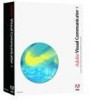 |
UPC - 883919086729
View all Adobe 38040165 manuals
Add to My Manuals
Save this manual to your list of manuals |
Page 105 highlights
Rehearsing and recording a show When the script is ready, use the features in Adobe® Visual Communicator® 3 to rehearse, record, time, edit, and then review a show. Rehearsing a show "Rehearse a show" on page 105 "Work on delivery" on page 106 "Adjust recording settings" on page 107 Rehearse a show ■ When you are ready to rehearse a show, click Rehearse. After the countdown timer runs, the Teleprompter and action trays start to scroll up. As each action tray moves through the pink action bar, you see the actions take place in the Output Monitor. ■ Read the lines of the script as they pass through the action bar, keeping your eye line as close as possible to the camera. If you are not using a script, look directly into the camera when speaking. ■ If the text is moving too fast or too slow, use the slider on the Director tab to adjust the scroll speed. The higher the setting, the faster the scroll speed. Ideally, you rehearse the script and adjust the scroll speed before you position the action trays.















