Adobe 38040165 User Guide - Page 109
Use freestyle flex recording, Settings > Application Settings
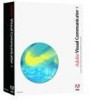 |
UPC - 883919086729
View all Adobe 38040165 manuals
Add to My Manuals
Save this manual to your list of manuals |
Page 109 highlights
■ Don't change the camera or microphone after recording. If you change a camera or microphone assignment after recording part of a show, you must clear all recordings for the show before you can record another segment. When you start recording after reassigning an input, Visual Communicator prompts you to either switch back to the original source or clear all recordings. Use freestyle flex recording Freestyle flex recording lets you start and stop recording wherever you like. When recording a segment, you can freestyle both ends, or freestyle one end and set a start or stop point for the other end. Build pauses into a script where you think you might break the show into segments for flex recording. This makes it easier to achieve smooth transitions between two adjacent segments. The logical spots to insert such pauses are at the beginning or end of key transitions. If the live audio crosses a transition where you start or end a segment, it is challenging to get the audio to flow smoothly. Even a brief pause at the right spot helps. Scroll the show so that the point to start recording is in the action bar. Click Record. When you've finished the segment, click Stop or press Escape. By default, Visual Communicator automatically returns to the frame where you started recording or rehearsing. (To instead stay at the frame where recording stopped, choose Settings > Application Settings, and deselect Return To Last Position.) If you need to retake a segment, keep the following in mind: ■ Consider recording the retake before you scrub it. If you scrub first and then retake, be careful to cue the show to the same spot. ■ To begin recording again from the beginning, either scroll to the beginning, or press Ctrl+Home with the focus on the Teleprompter. Otherwise, recording starts either where the action bar is, or at the tray that's set as the start point. (To remove a start point, rightclick a blank area between trays, and select Clear Start Recording Action.) ■ If you've recorded all or part of a show and you're about to rerecord it from beginning to end, click Clear Recordings on the Project tab to clear the disk space from your earlier takes. Recording a show 109















