Adobe 38040165 User Guide - Page 88
Transition Double Box, and Non-Transition Flyby effects. These are dual-display effects
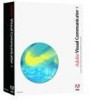 |
UPC - 883919086729
View all Adobe 38040165 manuals
Add to My Manuals
Save this manual to your list of manuals |
Page 88 highlights
With non-transition effects, the B source appears for a specified period of time and then goes away, leaving the A source unchanged. This category includes all Over The Shoulder, NonTransition Double Box, and Non-Transition Flyby effects. These are dual-display effects, meaning they display the A and B sources simultaneously. To have the B source appear fullscreen before reverting to the A source, convert nearly any transition effect into a nontransition by entering a value in the Pause box on the Actions tab. This action causes the B source to remain on the screen for the specified pause time before the effect reverses itself. Dual-display effects Several classes of effects display the A source and B source at the same time for a designated period of time in the middle of the effect (in contrast to effects such as Dissolve that show both sources during the transition): Over the Shoulder effects The B source appears as a small inset, typically in the upper-left corner. In most variants, you can enter two lines of caption text for the B source. In a few variants, the A source remains full frame; in the rest, it scales down by a third. All Over The Shoulder effects are non-transitional. Double Box effects These are essentially the reverse of Over The Shoulder effects in that the A source shrinks down to a small inset, with the B source filling about two-thirds of the frame. Unlike Over The Shoulder effects, Double Boxes do not have built-in captions, but standard lower thirds work well with them. Double Boxes have both transition and nontransition effects, with the non-transition effects kept in an appropriately named separate folder. Head to Head effects The A source shrinks back to one side of the frame, revealing the B source on the other side. Both sources accept two lines of caption text. The transition and non-transition variants are in the same folder. Non-Transitional Flyby effects The A source remains full-frame while the smaller B source passes in front of it. All of these effects are non-transitional. In most variants, the B source transitions in a straight path across the frame. With these, the Duration value defines the total time that the B source will be displayed, so you'll typically want to set a longer duration than for most other effects; you'll rarely want to set a pause time, as that causes the B source to return back across the frame in the opposite direction after the specified period. In a few Flyby variants, the B source holds position at the center and then dissolves out. With these, the Pause Time defines how long the B source holds position. To change the media input for the A or B source in the middle of a dual-display effect, use one of two special transition effects. The Dissolve A To A effect and the Dissolve B To B effect are in the Advanced folder of the Video Effects library. You can also use the Transition box on the Actions tab to set all of the Wipe effects to serve these purposes. 88 Media inputs, video effects, and external events















