Adobe 38040165 User Guide - Page 54
Communicator includes or decide to create your own, sketching out a quick storyboard
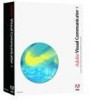 |
UPC - 883919086729
View all Adobe 38040165 manuals
Add to My Manuals
Save this manual to your list of manuals |
Page 54 highlights
g. Closing comments from salesperson h. Closing image and music ■ Collect your assets. Create or collect any assets you need, such as PowerPoint slides, actors, images, and so on. An outline is a great way to communicate your vision of the video, keep track of the pieces, and make sure every detail is assigned to someone. Here's an outline for the Gravity Demo project, a sample show in the Demos folder of the Projects library. Scene description Media Video effect Responsible party Suzy GoldFramed_TV PowerPoint slide of PowerPoint slide gravity formula Tumble In Upper Mark Left Consider the following issues when you create your outline: ■ Describe what happens in each scene. Scene descriptions help each team member know how exactly his or her contribution fits into the larger project. ■ Create a quick sketch of your scenes. The images in your show are arguably more important than the words in your script. Whether you use the images that Visual Communicator includes or decide to create your own, sketching out a quick storyboard gives you a preview of how the scenes in your video will flow. ■ Make a list of what you'll need. After the basic scenes have been framed out, create a list of assets you need for each scene. ■ Assign tasks and responsibilities. If two or more people will share a task, designate one of them to make final decisions. Planning shows and writing scripts















