Adobe 38040165 User Guide - Page 140
Requirements for streaming live media, Minimum system requirements for live streaming - flash download
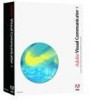 |
UPC - 883919086729
View all Adobe 38040165 manuals
Add to My Manuals
Save this manual to your list of manuals |
Page 140 highlights
Requirements for streaming live media "Minimum system requirements for live streaming" on page 140 "Choose a media format" on page 140 "Setting up an account with a streaming service provider" on page 141 Minimum system requirements for live streaming To stream live media, you'll need a powerful computer and access to a Flash Video, Windows Media, or Real streaming server that can broadcast live streaming media for either web-based streaming or an IP address for port-to-port streaming. If you plan to have a small viewing audience, for example five people in the same office, you can use port-to-port streaming without a streaming server. If you'll be broadcasting to a large audience over the web, use a streaming server. To use the RealMedia format, you must have RealProducer, software from RealNetworks, Inc., installed. To stream using RealNetworks, you must have the RealPlayer Helix Producer installed. Other programs that support streaming in Real do not save settings in the format that Visual Communicator reads. Live streaming is extremely processor intensive. Your computer's performance depends on a variety of factors, including the type of audio and video input used, the complexity of the show, the configuration of output settings, the type of video card, and the range of other tasks running on the computer. The minimum system requirements are: ■ 2.4 GHz Intel® Pentium® 4 processor or equivalent ■ Microsoft® Windows Vista, Windows 2000, or Windows XP ■ NVIDIA GeForce or ATI Radeon AGP video card, with the most recent driver. Choose a media format Before you begin, decide what type of media player you would like your show to play in. Flash Player, Windows Media Player, and RealPlayer are available as free downloads. If you plan to use FLV video, do one of the following: ■ Set up an account with a streaming service provider that supports FLV. Obtain server information from your provider and configure Visual Communicator with those settings. ■ Run your own Flash Media Server on a separate computer. If you plan to use Windows Media format, do one of the following: 140 Live streaming















