Adobe 38040165 User Guide - Page 52
Include Project Recordings, then select the project name.
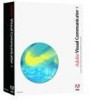 |
UPC - 883919086729
View all Adobe 38040165 manuals
Add to My Manuals
Save this manual to your list of manuals |
Page 52 highlights
■ Include Project Recordings adds copies of recordings you made of your project. To change the location where the project is saved, click Change Location and browse to another location. To begin the export process, click Start. Click Close when the export is complete. Open a project The way you open a project depends on where it is saved. Do one of the following: ■ If the project you want to open is in the home folder for the Projects library, double-click its icon. ■ If you saved the project elsewhere, select Open on the Project tab, or select File > Open, and then browse to the project folder. ■ If the project is one of the last 10 projects you opened, select File > Recent Projects, and then select the project name. You can delete a saved project and its associated recordings at any time. ■ Right-click the project's icon on the Project tab of the Media library (located in the lower- right section of the Visual Communicator main window), and then select Delete. This erases the project file (with the .msh extension) and the content you recorded in the project; the images, video clips, and audio clips that you added as content are not affected.















