Adobe 38040165 User Guide - Page 12
Rehearsing and recording a show, on Publishing a video
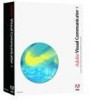 |
UPC - 883919086729
View all Adobe 38040165 manuals
Add to My Manuals
Save this manual to your list of manuals |
Page 12 highlights
Stop Opens the Video Publisher wizard. Stops the show in Rehearse, Record, or Review modes. Also stops any previewing source or effect and returns to the show. See also Chapter 12, "Rehearsing and recording a show," on page 105. Chapter 14, "Publishing a video," on page 123. Action window The Teleprompter and Action window are scrollable areas where you build the show. Enter the script in the Teleprompter and drag effects and media into the Action window to create the sequence of events. Teleprompter Action window Tickmark ruler The area in the top-center portion of the interface for the script or outline. When you are rehearsing or recording, read the text as it scrolls through the pink action bar along the top. The controls for the Teleprompter are on the Director tab. The area in the top-right portion of the interface where you arrange action trays that contain media, such as prerecorded video, audio, camera input, and effects. While rehearsing or recording, the trays scroll up the Action window along with the text in the Teleprompter. This is a multipurpose element at the left edge of the Action window: • • • Scrubbing See also Chapter 8, "Using the Teleprompter," on page 57 12 Feature and control overview















