Adobe 38040165 User Guide - Page 41
Configuring cameras, Con a single camera
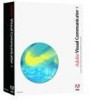 |
UPC - 883919086729
View all Adobe 38040165 manuals
Add to My Manuals
Save this manual to your list of manuals |
Page 41 highlights
Configuring cameras "Configure a single camera" on page 41 "Configure multiple cameras" on page 42 "Remove cameras" on page 42 Configure a single camera Click Setup, and then select Video. The options on the Setup tab depend on which version of the software you have. Select the camera to use from the Input pop-up menu. If the device is a webcam and it is installed properly with a DirectShow (WDM) software driver, its name appears here. If you are using a video capture card, an additional box might be available to select the input source for the card. Setup tab (Optional) Click Properties to adjust the properties that the device's manufacturer sets. It's a good idea to turn off any of the camera's automatic settings such as Auto Gain, Auto Iris, Auto White Balance.















