Adobe 38040165 User Guide - Page 38
Connecting, positioning, and testing a camera, Most also have a zoom lens
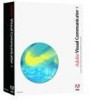 |
UPC - 883919086729
View all Adobe 38040165 manuals
Add to My Manuals
Save this manual to your list of manuals |
Page 38 highlights
■ Picture quality. A key indication of quality is resolution. The resolution of most webcams is either 320 x 240 or 640 x 480. In general, higher-resolution webcams produce better images. ■ Speed. Most webcams connect to a computer through a standard USB 1.0 port, but some models connect through higher-speed ports. FireWire and USB 2.0 generally provide better quality than USB 1.0 webcams, because they do not have to compress the image to transfer it to a computer. A computer must have a FireWire or USB 2.0 port to accommodate these devices. If your computer doesn't have one of these ports, you can add a FireWire or USB 2.0 card. Camcorders generally have higher-resolution imaging chips and better lenses than webcams. Most also have a zoom lens, which allows greater flexibility in positioning the camera and greater control over framing the shot. Also, FireWire camcorders are designed to be plug-and-play devices. If your computer has a FireWire card or port, you can plug in the device and begin to use it. If your computer does not have a FireWire or analog input card, you'll need to purchase and install one before you can import live video to Visual Communicator. analog input to connect devices such as a VCR or 8-mm camcorder so that you can capture footage from VHS videotape. Record the VHS footage onto a DV tape in the camcorder, and then use Visual Communicator to capture the footage from the DV tape. "Connect a webcam or camcorder to the computer" on page 38 "Position the camera" on page 40 "Test the camera without Visual Communicator" on page 40 The way you connect a camera depends on whether it is a webcam or camcorder. Setting up a studio















