Adobe 38040165 User Guide - Page 35
Publish a show, Select the publishing method. For this tutorial, click Save Video To Hard Drive Or
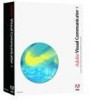 |
UPC - 883919086729
View all Adobe 38040165 manuals
Add to My Manuals
Save this manual to your list of manuals |
Page 35 highlights
Publish a show After you record a show, you're ready to publish it. Click Publish. Select the publishing method. For this tutorial, click Save Video To Hard Drive Or Network, and then click Next. Select Publish a Windows Media Video (.wmv) as the video file format, and then save the show to the default folder with the default file name: My_First_Show_.WMV. Click Next. Select Medium File Size/Good Quality as the quality of the video file. Choosing this option affects such factors as the data rate and the number of video frames per second. Click Next. On the Summary screen, click Back to change any of the publish settings or click Finish to compress the show and save it according to the publish settings you selected. Congratulations! You have created and saved your first show. Creating and publishing 35















