Adobe 38040165 User Guide - Page 60
Pause the Teleprompter and Action window manually
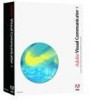 |
UPC - 883919086729
View all Adobe 38040165 manuals
Add to My Manuals
Save this manual to your list of manuals |
Page 60 highlights
Pause the Teleprompter and Action window manually To pause the Teleprompter and Action window, do one of the following: ■ Click Pause on the Director tab or press Ctrl+Spacebar. In the Advanced folder of the Video Effects tab, select the Pause Teleprompter effect to add it anywhere in a show's action sequence. This effect stands alone in a tray; don't add it as a property of another action. When the tray containing the pause effect enters the action bar, the show stops scrolling until you press the spacebar or click Resume. ■ Select any video effect in the Action window, and then select Pause Teleprompter on the Actions tab. The show stops scrolling when it completes the transition. Pausing the Teleprompter has no effect on recording. Even though the Teleprompter is paused, the show is still being recorded. To stop the Teleprompter and your rehearsing session, click Stop below the Output Monitor. See also "The Application Settings dialog box" on page 26 60 Using the Teleprompter















