Adobe 38040165 User Guide - Page 64
caption lines., For example
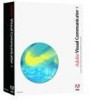 |
UPC - 883919086729
View all Adobe 38040165 manuals
Add to My Manuals
Save this manual to your list of manuals |
Page 64 highlights
Visual Communicator saves the SAMI file with the same name as the video file and in the same folder. You can open and edit a SAMI file in any text editor, such as Wordpad or Notepad. To control the appearance of text in the main caption box, add HTML tags to the SAMI file through a third-party application. SAMI parsers work with a subset of inline font formatting tags. For a list of the formatting tags that work with text in this box, see the Synchronization section of "Understanding SAMI 1.0" on the Microsoft MSDN Library site. Follow these general guidelines for writing captions: ■ Be sure all spoken content is represented in the captions. This means transcribing what is said in video clips. If a clip was recorded in another Visual Communicator project, you can copy and paste the script. ■ Preserve synchronization between your video and its captions. When you do anything while recording that alters the timing of events, Visual Communicator automatically repositions action trays but not text in the Teleprompter. Likewise, when you manually move one or more action trays, the script is not affected. Although videos without closed captions may not require realigning the script with action trays, doing so for those published with captions is essential to preserve synchronization between the video and its captions. ■ Consider the layout of captions before you rehearse and work on the timing of events. Adding line breaks lengthens the script, which in turn can require you to adjust the scroll speed. Break lines where pauses normally occur in speech, remembering that you must think in terms of the two-line pairs by which Visual Communicator breaks the script into caption lines. For example, notice how the following line breaks keep logical text blocks of the script together as coherent caption lines: More than a century and a half later, these grooves in the living rock bear testament to the great effort required of the pioneers who migrated westward over the Oregon Trail. Without these breaks, the captions would have turned out like this: More than a century and a half later, these grooves in the living rock bear testament to the great effort required of the pioneers who migrated westward over the Oregon Trail.















