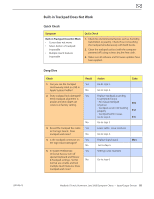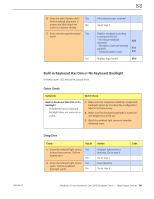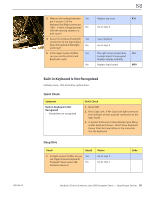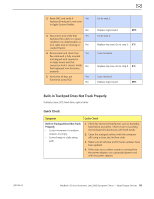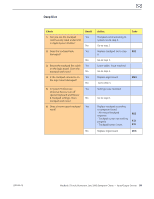Apple Macbook Pro Aluminum 13-Inch Black Laptop Keyb Technical Guide - Page 100
Apple Remote Inoperable, Symptom, Quick Check, Check, Result, Action
 |
UPC - 005215163007
View all Apple Macbook Pro Aluminum 13-Inch Black Laptop Keyb manuals
Add to My Manuals
Save this manual to your list of manuals |
Page 100 highlights
2010-06-15 Apple Remote Inoperable Unlikely cause: LCD, hard drive, optical drive Quick Check Symptom Apple Remote Inoperable • Remote is not recognized. Quick Check 1. The computer is on and awake. 2. Check with known-good remote on user's computer and the user's remote on known-good computer 3. Remote is used within 30 feet of the computer and unobstructed line-of-sight to the IR window. 4. Clean the IR window. 5. Open System Preferences: Security pane. Verify that "Disable remote control infrared receiver" is not checked. 6. In Security pane, if "Unpair" button is active, press it and pair the Apple Remote. See "Pairing your Apple Remote with your computer" (Knowledge Base HT1619). Deep Dive Check Result Action Code 1. Open Photo Booth or iChat's Yes Video Preview window. Point Apple Remote at the built-in iSight camera, press any button on the remote, and verify that (as seen through the camera) No there is a faint blinking light on the remote. 2. Verify that you can pair the Yes Apple Remote with a known- good system? No 3. Verify that Apple Remote now Yes works. No Apple Remote is working. Go to step 2. Replace the remote's battery. Go to step 2. Go to step 3. Replace the Apple Remote. X04 Go to step 3. Issue resolved. Check and reseat IR/sleep LED board cable connection at logic board. Go to step 4. MacBook (13-inch, Aluminum, Late 2008) Symptom Charts - Input/Output Devices 100