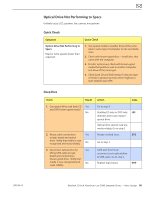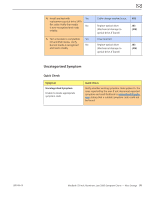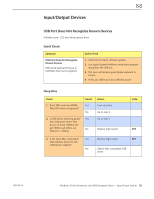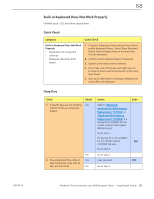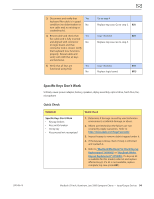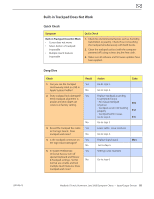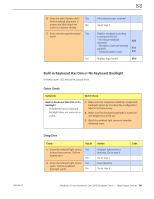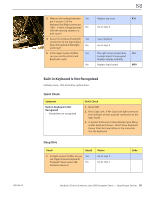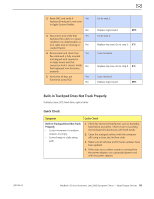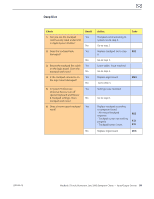Apple Macbook Pro Aluminum 13-Inch Black Laptop Keyb Technical Guide - Page 95
Built-in Trackpad Does Not Work, Symptom, Quick Check, Check, Result, Action
 |
UPC - 005215163007
View all Apple Macbook Pro Aluminum 13-Inch Black Laptop Keyb manuals
Add to My Manuals
Save this manual to your list of manuals |
Page 95 highlights
2010-06-15 Built-in Trackpad Does Not Work Quick Check Symptom Built-in Trackpad Does Not Work • Cursor does not move. • Select button of trackpad inoperable • Multiple touch features inoperable Quick Check 1. Check for environmental factors such as humidity, hand lotion or jewelry. Check if user is touching the trackpad simultaneously with both hands. 2. Clean the trackpad surface (with the computer powered off) using a clean, dry, lint-free cloth. 3. Make sure all software and firmware updates have been applied. Deep Dive Check 1. Can you see the trackpad continuously listed on USB in Apple System Profiler? 2. Does trackpad look damaged? Verify trackpad alignment is proper and click-depth set screw is at factory setting. Result Yes No Yes No 3. Reseat the trackpad flex cable Yes to the logic board. Does trackpad work now? No 4. Is the trackpad connector on Yes the logic board damaged? No 5. In System Preferences: Yes Universal Access, turn off special Keyboard and Mouse & Trackpad settings. Set for No normal use, enable and test multiple touch features. Does trackpad work now? Action Code Go to step 5. Go to step 2. Replace trackpad according to symptom found. - No mouse/trackpad K02 response - Trackpad cursor not tracking properly K12 - Trackpad button issues Go to step 6. K13 Go to step 3. Loose cable. Issue resolved. Go to step 4. Replace logic board. M24 Go to step 5. Settings issue resolved. Go to step 6 MacBook (13-inch, Aluminum, Late 2008) Symptom Charts - Input/Output Devices 95