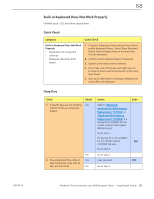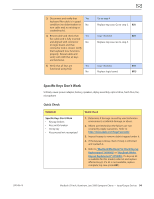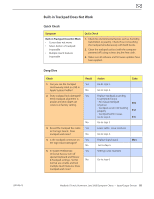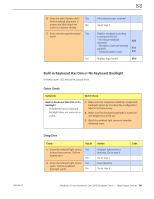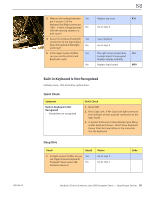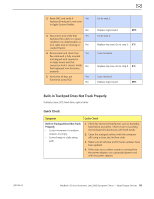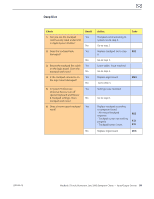Apple Macbook Pro Aluminum 13-Inch Black Laptop Keyb Technical Guide - Page 98
Built-in Trackpad Does Not Track Properly, Symptom, Quick Check, Properly
 |
UPC - 005215163007
View all Apple Macbook Pro Aluminum 13-Inch Black Laptop Keyb manuals
Add to My Manuals
Save this manual to your list of manuals |
Page 98 highlights
2. Reset SMC and verify if Yes keyboard/trackpad is now seen in Apple System Profiler. No 3. Disconnect and verify that Yes keyboard flex cable is in good condition (no delamination or torn cable end, no missing or No cracked tracks). 4. Reseat cable and check that Yes flex cable end is fully inserted and aligned with connector on logic board, and that connector lock is closed. Verify No that keyboard now functions properly. 5. Verify that all keys are Yes functional using ASD. No Go to step 3. Replace logic board. M15 Go to step 4. Replace top case. Go to step 5. K11 Issue resolved. Replace top case. Go to step 5. K11 Issue resolved. Replace logic board. M15 Built-in Trackpad Does Not Track Properly Unlikely cause: LCD, hard drive, optical drive Quick Check Symptom Built-in Trackpad Does Not Track Properly • Cursor movement is random, uneven, or jumpy. • Cursor hangs or stalls along path. Quick Check 1. Check for environmental factors such as humidity, hand lotion or jewelry. Check if user is touching the trackpad simultaneously with both hands. 2. Clean the trackpad surface (with the computer off) using a clean, dry, lint free cloth. 3. Make sure all software and firmware updates have been applied. 4. If the issue occurs when system is running from the power adapter, use a grounded power cord with the power adapter. 2010-06-15 MacBook (13-inch, Aluminum, Late 2008) Symptom Charts - Input/Output Devices 98