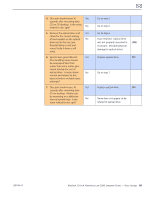Apple Macbook Pro Aluminum 13-Inch Black Laptop Keyb Technical Guide - Page 84
Go to Eject Test step 8., Read/Write Data Error
 |
UPC - 005215163007
View all Apple Macbook Pro Aluminum 13-Inch Black Laptop Keyb manuals
Add to My Manuals
Save this manual to your list of manuals |
Page 84 highlights
2010-06-15 Deep Dive Check Result Action Code 1. Is optical drive listed in the Yes device tree for serial-ATA devices in System Profiler? No 2. Verify all connections between Yes logic board, flex cable, and optical drive are secure. Visually inspect cables and connectors for any debris, No damage, or bent pins. Is optical drive now listed in System Profiler? 3. Disconnect user's optical Yes drive by lifting SATA cable at logic board and connecting a known good optical drive assembly. Is optical drive now No listed in System Profiler? 4. Install and test user's optical Yes drive with replacement SATA flex cable. Is optical drive now No listed in System Profiler? 5. Inspect optical drive slot Yes for disc insert/eject. Is there clearance for disc use? No 6. Insert known-good disc and Yes test user's optical drive for acceptance of disc. Does disc auto eject? No 7. Does disc mount to desktop? Yes No Optical drive has power, inspect disc acceptance. Go to step 5. Inspect hardware. Go to step 2 Optical drive has power, inspect disc acceptance. Go to step 5. Replace any damaged cables X03 and retest. If connections are good and with no visible cable damage, go to step 3. SATA port functional, reconnect user's optical drive & SATA cable. Go to step 4. Replace logic board. M19 Cable change resolved issue. Replace the optical drive. (Mechanical damage to optical drive, if found) Go to step 6. Replace damaged optical drive or system top case that interferes with disc use. Replace the optical drive. (Mechanical damage to optical drive, if found) Go to step 7. Go to Eject Test step 8. Go to Optical Drive Read/Write Data Error troubleshooting page. X03 J03 (J06) J01 (J05) X13 J03 (J06) MacBook (13-inch, Aluminum, Late 2008) Symptom Charts - Mass Storage 84