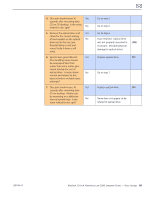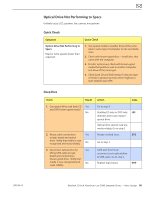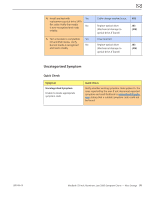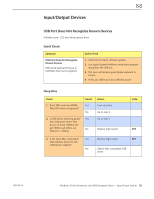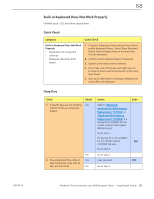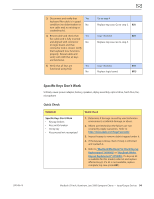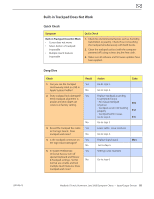Apple Macbook Pro Aluminum 13-Inch Black Laptop Keyb Technical Guide - Page 90
Optical Drive Not Performing to Specs, Symptom, Quick Check, Specs, Check, Result, Action
 |
UPC - 005215163007
View all Apple Macbook Pro Aluminum 13-Inch Black Laptop Keyb manuals
Add to My Manuals
Save this manual to your list of manuals |
Page 90 highlights
2010-06-15 Optical Drive Not Performing to Specs Unlikely cause: LCD, speakers, fan, camera, microphone Quick Check Symptom Quick Check Optical Drive Not Performing to Specs Read or write speeds slower than expected. 1. Test optical media in another drive of the same type in same type of computer to rule out media issue. 2. Check with known-good discs-Install discs that came with the computer. 3. For disc write issues, check with known-good media that performs well in another computer and drive of the same type. 4. Check both CD and DVD media. If only one type of media is producing errors, there might be a laser related issue. (J99) Deep Dive Check Result 1. Can optical drive read both CD Yes and DVD known-good media? No 2. Reseat cable connections Yes at logic board and optical drive. Verify that media is now recognized and reads reliably. No 3. Disconnect optical drive by Yes lifting SATA cable at logic board and connecting a known-good drive. Verify that media is now recognized and No reads reliably. Action Code Go to step 5 Reading CD only or DVD only J03 indicates laser issue, replace optical drive. Optical drive cannot read any media reliably. Go to step 2. Reseat resolved issue. X03 Go to step 3. SATA port functional, reconnect user's optical drive & SATA cable. Go to step 4. Replace logic board. M19 MacBook (13-inch, Aluminum, Late 2008) Symptom Charts - Mass Storage 90