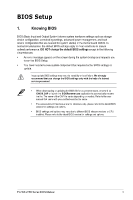Asus Pro WS WRX90E-SAGE SE AMD TR5 Series BIOS Manual English - Page 10
Menu items, 4.3 Submenu items, 4.4 Navigation keys, 4.5 General help, 4.6 Configuration fields,
 |
View all Asus Pro WS WRX90E-SAGE SE manuals
Add to My Manuals
Save this manual to your list of manuals |
Page 10 highlights
4.2 Menu items The highlighted item on the menu bar displays the specific items for that menu. For example, selecting Main shows the Main menu items. The other items on the menu bar have their respective menu items. 4.3 Submenu items A solid triangle before each item on any menu screen means that the item has a submenu. To display the submenu, select the item and press . 4.4 Navigation keys At the bottom right corner of a menu screen are the navigation keys for the BIOS setup program. Use the navigation keys to select items in the menu and change the settings. 4.5 General help At the top right corner of the menu screen is a brief description of the selected item. 4.6 Configuration fields These fields show the values for the menu items. If an item is user-configurable, you can change the value of the field opposite the item. You cannot select an item that is not userconfigurable. A configurable field is enclosed in brackets, and is highlighted when selected. To change the value of a field, select it and press to display a list of options. 4.7 Pop-up window Select a menu item and press to display a pop-up window with the configuration options for that item. 4.8 Scroll bar A scroll bar appears on the right side of a menu screen when there are items that do not fit on the screen. Press the Up/Down arrow keys or / keys to display the other items on the screen. 10 Pro WS sTR5 Series BIOS Manual