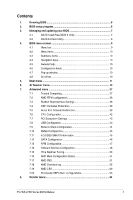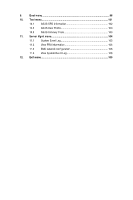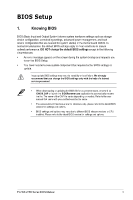Asus Pro WS WRX90E-SAGE SE AMD TR5 Series BIOS Manual English - Page 8
ASUS EzFlash Utility, Drive, Folder Info, Start ASUS EzFlash
 |
View all Asus Pro WS WRX90E-SAGE SE manuals
Add to My Manuals
Save this manual to your list of manuals |
Page 8 highlights
3.2 ASUS EzFlash Utility The ASUS EzFlash Utility feature allows you to update the BIOS using a USB flash disk without having to use a DOS‑based utility. Download the latest BIOS from the ASUS website at www.asus.com before using this utility. The succeeding BIOS screens are for reference only. The actual BIOS screen displays may not be the same as shown. To update the BIOS using EzFlash Utility: 1. Insert the USB flash disk that contains the latest BIOS file to the USB port. 2. Enter the BIOS setup program. Go to the Tool menu to select Start ASUS EzFlash and press to enable it. ASUSTek. EzFlash Utility Current Platform Platform : Pro-WS-WRX90E-SAGE-SE Version : 0201 Build Date :08/20/2023 New Platform Platform : Pro-WS-WRX90E-SAGE-SE Version : 0209 Build Date :10/17/2023 FS0 Pro-WS-WRX90E-SAGE-SE-ASUS-0209.cap 33558528 Bytes [Up/Down/Left/Right]:Switch [Enter]:Choose [q]:Exit 3. Press the Left arrow key to switch to the Drive field. 4. Press the Up/Down arrow keys to find the USB flash disk that contains the latest BIOS then press . 5. Press the Right arrow key to switch to the Folder Info field. 6. Press the Up/Down arrow keys to find the BIOS file then press . 7. Reboot the system when the update process is done. 8 Pro WS sTR5 Series BIOS Manual