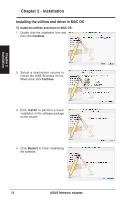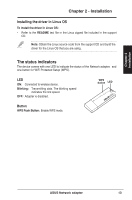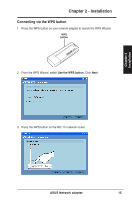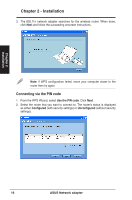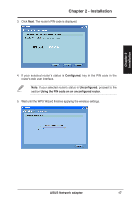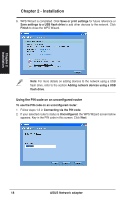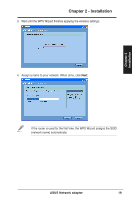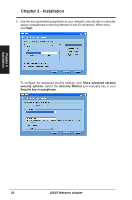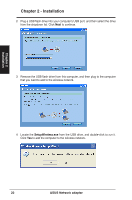Asus USB-N13 User Manual - Page 17
Con d, ASUS Network adapter - adapter wireless n
 |
View all Asus USB-N13 manuals
Add to My Manuals
Save this manual to your list of manuals |
Page 17 highlights
Chapter 2 Installation Chapter 2 - Installation 3. Click Next. The router's PIN code is displayed. 4. If your selected router's status is Configured, key in the PIN code in the router's web user interface. Note: If your selected router's status is Unconfigured, proceed to the section Using the PIN code on an unconfigured router. 5. Wait until the WPS Wizard finishes applying the wireless settings. ASUS Network adapter 17
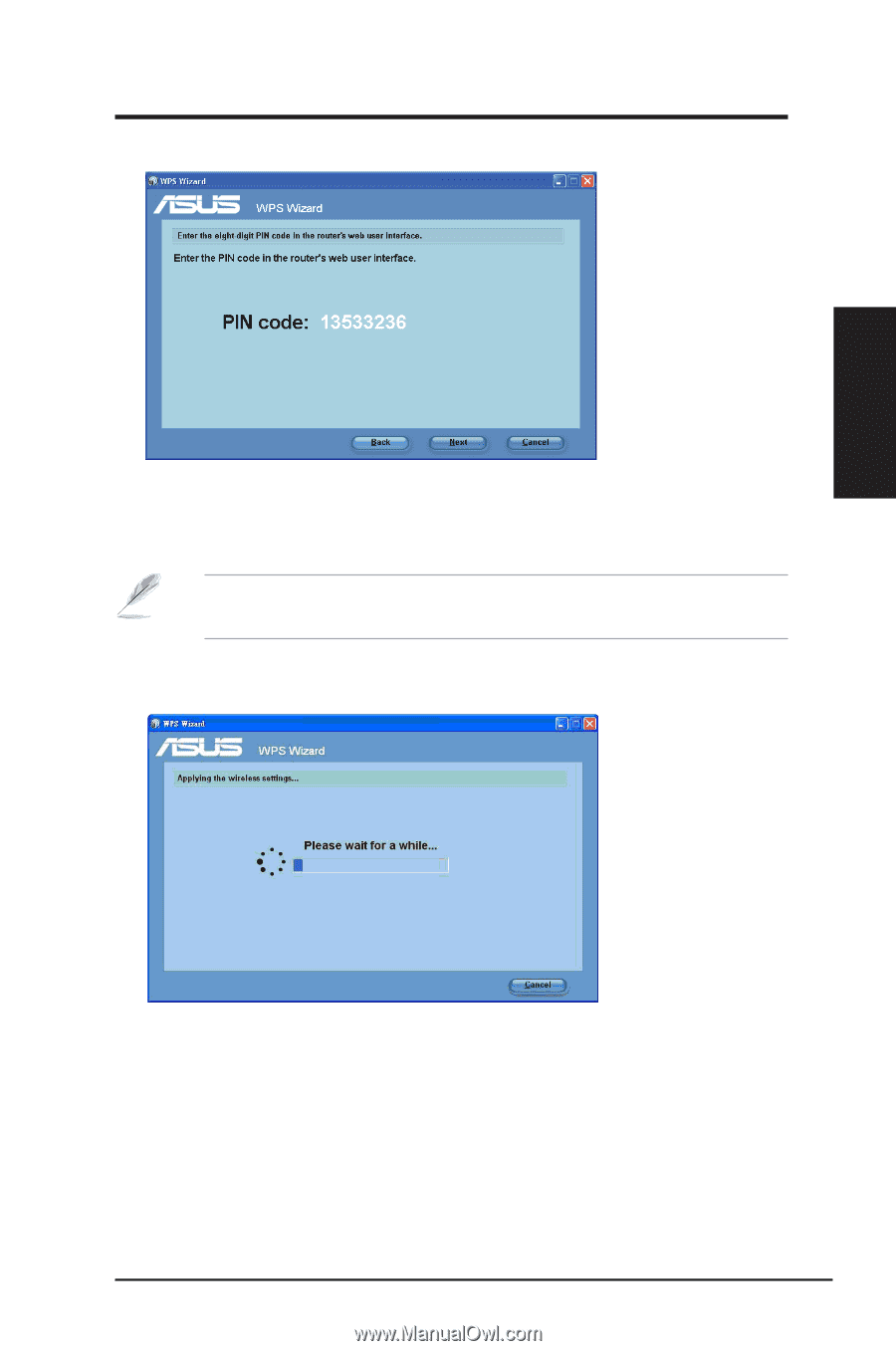
3. Click
Next
. The router's PIN code is displayed.
4. If your selected router’s status is
Configured
, key in the PIN code in the
router's web user interface.
Note
: If your selected router's status is
Unconfigured
, proceed to the
section
Using the PIN code on an unconfigured router
.
5.
Wait until the WPS Wizard finishes applying the wireless settings.
ASUS Network adapter
17
Chapter 2 - Installation
Chapter 2
Installation