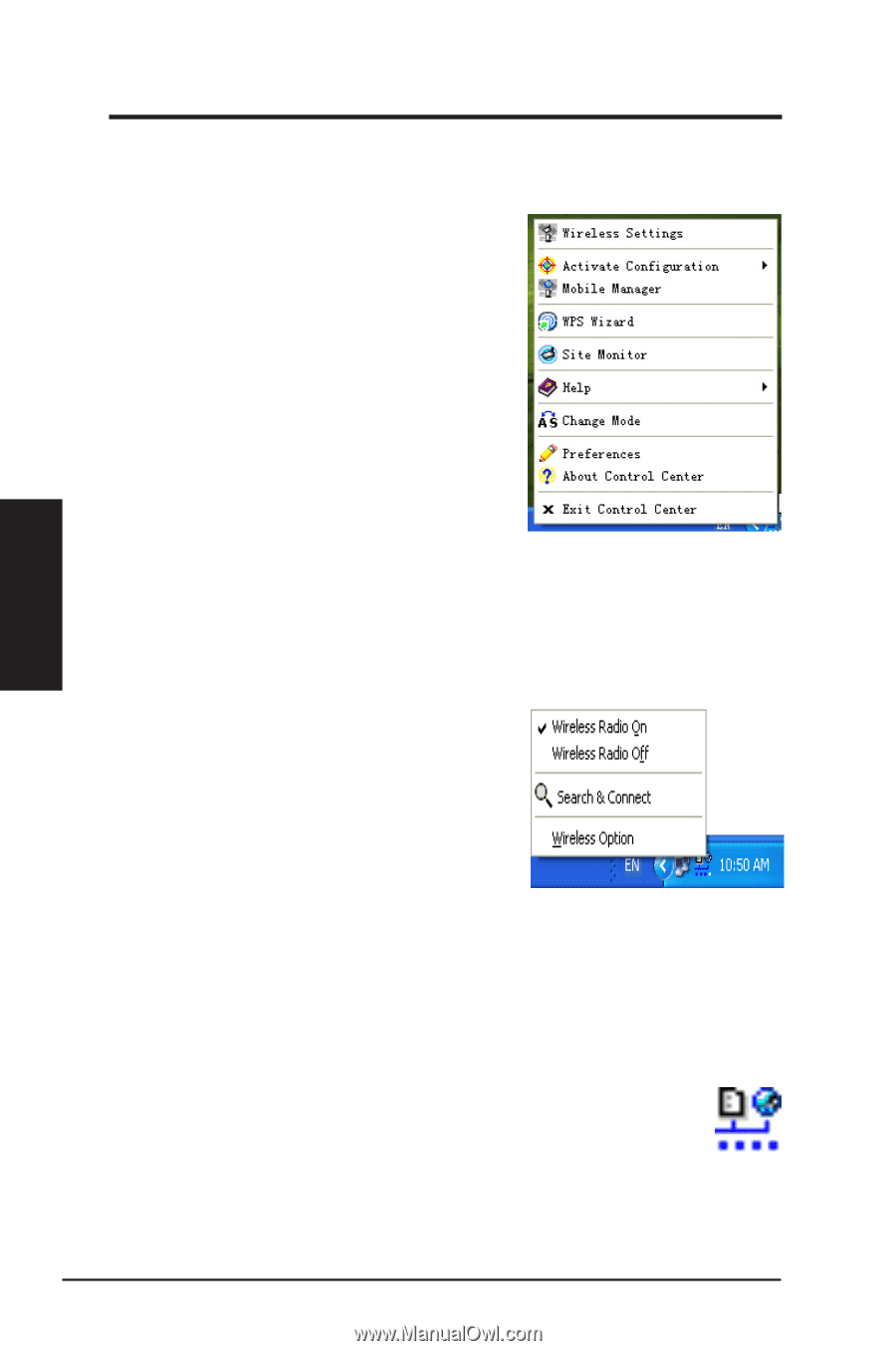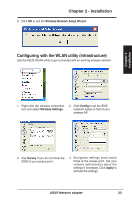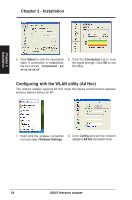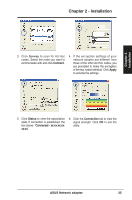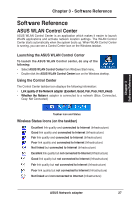Asus USB-N13 User Manual - Page 28
Software Reference - turns on and off
 |
View all Asus USB-N13 manuals
Add to My Manuals
Save this manual to your list of manuals |
Page 28 highlights
Chapter 3 Software Reference Chapter 3 - Software Reference Taskbar icon - Right-click menu Right-click the taskbar icon to show the following menu items: • Wireless Settings: Click to launch Wireless Settings application. • Activate Configuration: Click to choose a preset profile. • Mobile Manager: Click to launch Mobile Manager application. • WPS Wizard: Click to launch Wireless Protected Setup Wizard. • Site Monitor: Click to launch Site Monitor application. • Preferences: Click to customize the Control Center program. You can create a Control Center shortcut on the desktop and decide whether to start Control Center when the system boots up. • About Control Center: Shows the version of Control Center. • Help: Click to launch the help file. • Exit Control Center: Click to close the Control Center program. Taskbar icon - Left-click menu Left-click the taskbar icon to show the following menu items: • Wireless Radio On: Click to turn the wireless radio ON. • Wireless Radio Off: Click to turn the wireless radio OFF. • Search & Connect: Click to view the Taskbar Left-Click Menu properties of available access points. •� Wireless Option (Windows® XP only): Click to choose Windows® Wireless Zero Configuration (WZC) service or ASUS utilities to configure your Network adapter. Taskbar Icon - Launch Wireless Settings Double-click the taskbar icon��to��l�a�u�n��c�h��t�h�e��W��i�r�e�l�e�s�s��S��e�t�ti�n�g��s�u��t�il�it�y�. 28 ASUS Network adapter