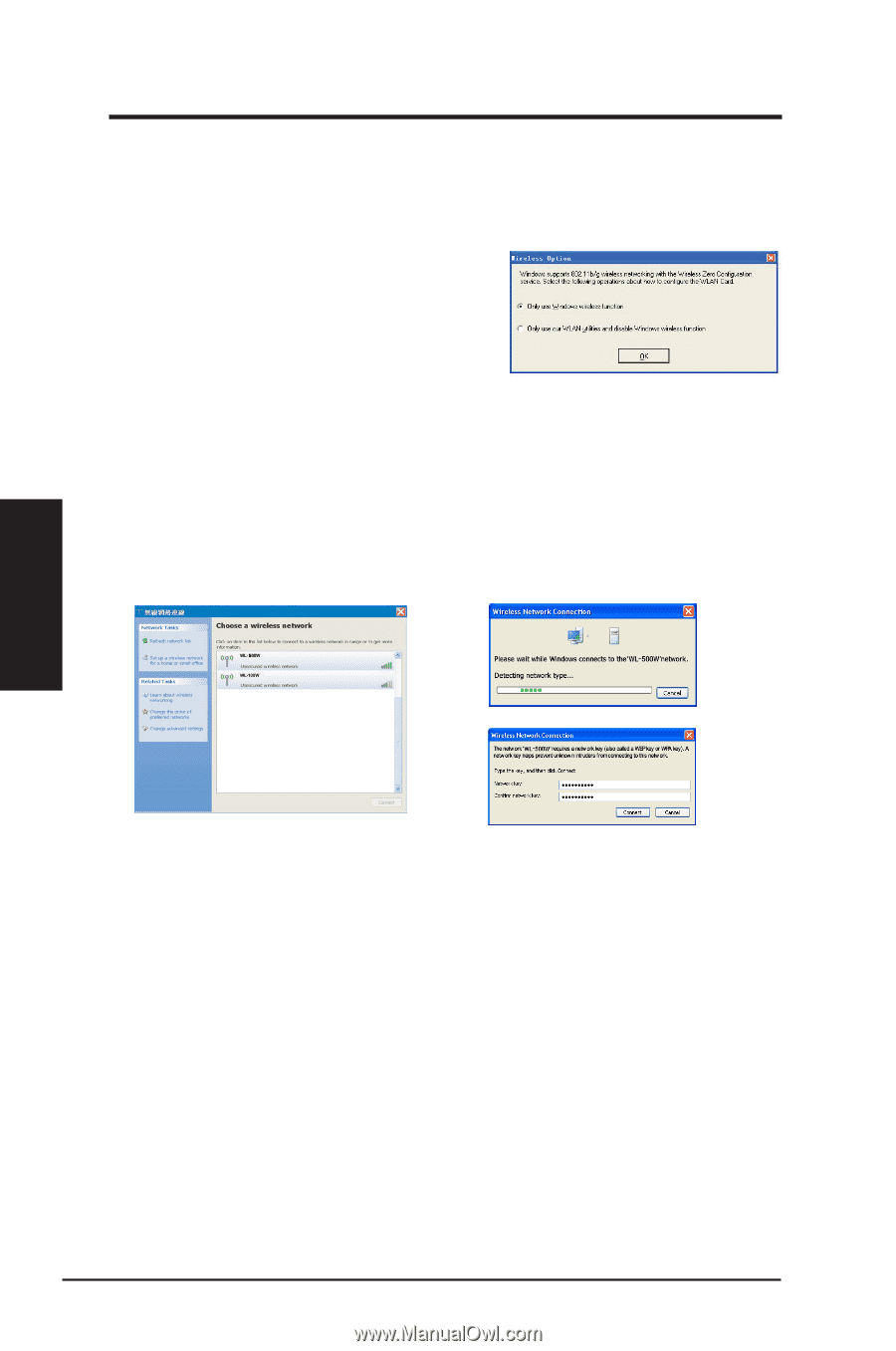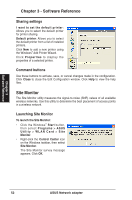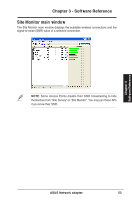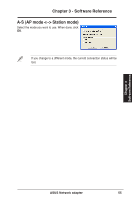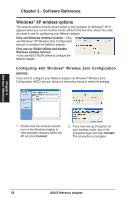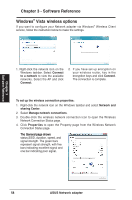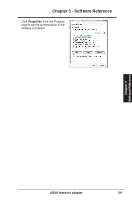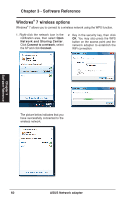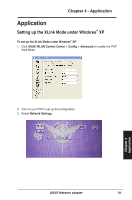Asus USB-N13 User Manual - Page 56
Windows, XP wireless options - wlan instructions
 |
View all Asus USB-N13 manuals
Add to My Manuals
Save this manual to your list of manuals |
Page 56 highlights
Chapter 3 - Software Reference Windows® XP wireless options The wireless options window shown below is only available for Windows® XP. It appears when you run the Control Center utility for the first time. Select the utility you want to use for configuring your Network adapter. Only use Windows wireless function - Only use Windows® XP Wireless Zero Configuration service to configure the Network adapter. Only use our WLAN utilities and disable Windows wireless function - Only use ASUS WLAN utilities to configure the Network adapter. Configuring with Windows® Wireless Zero Configuration service If you want to configure your Network adapter via Windows® Wireless Zero Configuration (WZC) service, follow the instruction below to make the settings. 1. Double-click the wireless network icon on the Windows taskbar to view available networks.Select the AP and click Connect. 2. If you have set up encryption on your wireless router, key in the encryption keys and click Connect. The connection is complete. Chapter 3 Software Reference 56 ASUS Network adapter