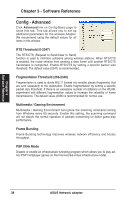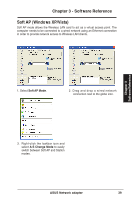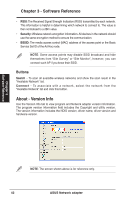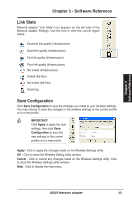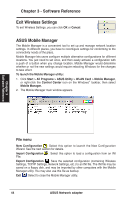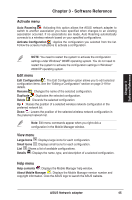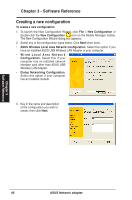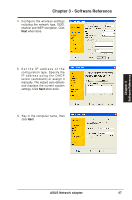Asus USB-N13 User Manual - Page 43
Link State
 |
View all Asus USB-N13 manuals
Add to My Manuals
Save this manual to your list of manuals |
Page 43 highlights
Chapter 3 Software Reference Chapter 3 - Software Reference Link State Network adapter "Link State" icon appears on the left side of the Network adapter Settings. Use the icon to view the current signal status. Excellent link quality (Infrastructure) Good link quality (Infrastructure) Fair link quality (Infrastructure) Poor link quality (Infrastructure) Not linked (Infrastructure) Linked (Ad-Hoc) Not linked (Ad-Hoc) Scanning Save Configuration Click Save Configuration to save the changes you made to your wireless settings. You may choose to save the changes in the wireless settings to the current profile or to a new profile. IMPORTANT! Click Apply to apply the new settings, then click Save Configuration to save the new settings to the current profile or to a new profile. Apply - Click to apply the changes made on the Wireless Settings utility. OK - Click to close the Wireless Setting utility window. Cancel - Click to cancel any changes made on the Wireless Settings utility. Click to close the Wireless Settings utility window. Help - Click to display the help menu. ASUS Network adapter 43