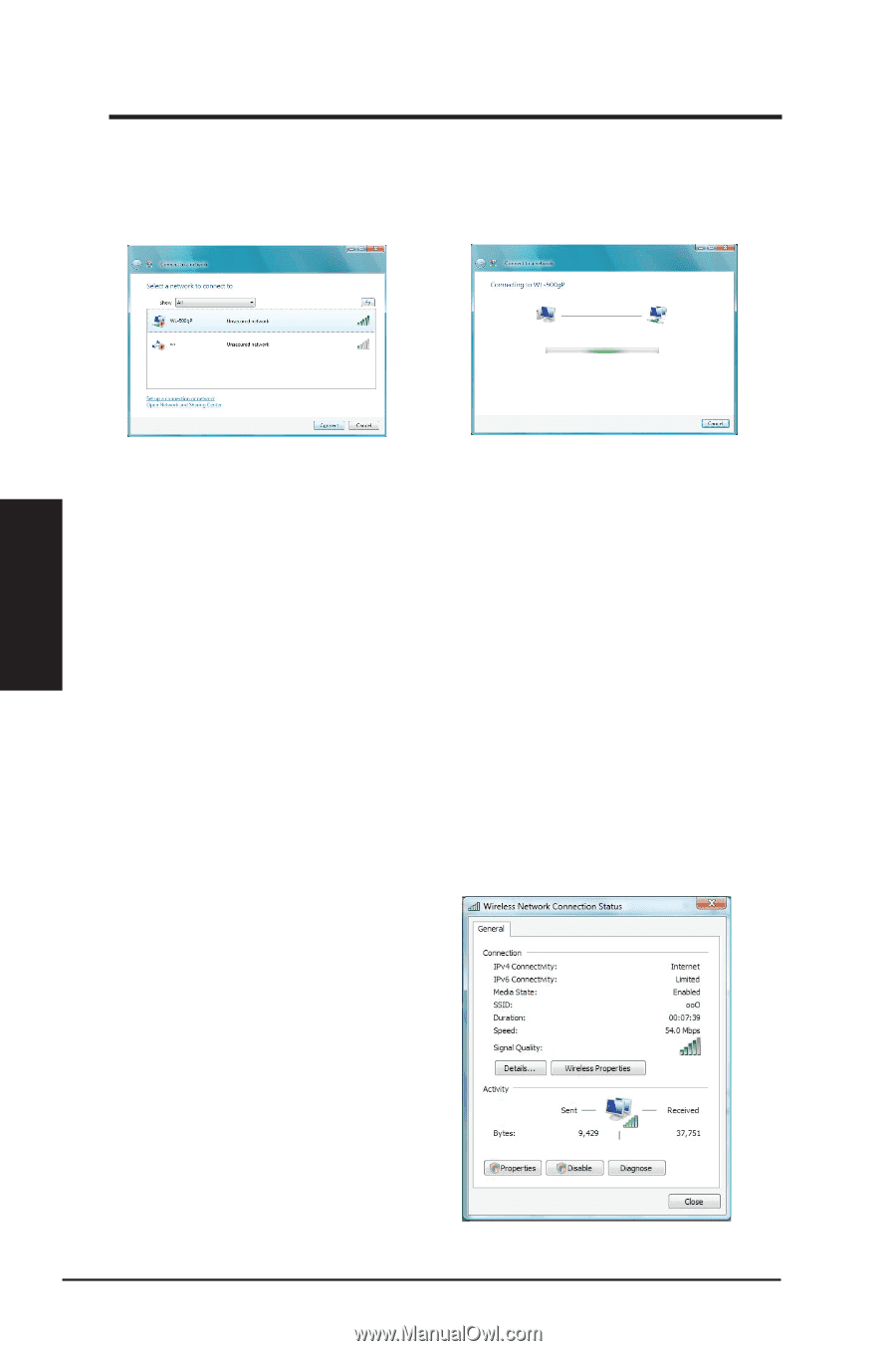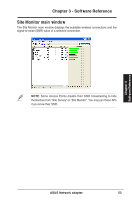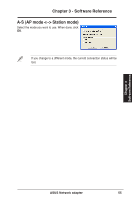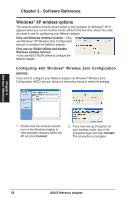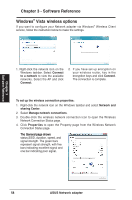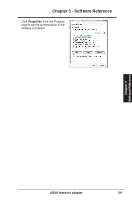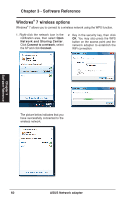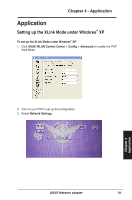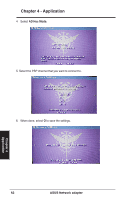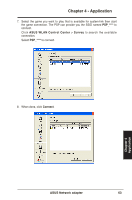Asus USB-N13 User Manual - Page 58
Windows, Vista wireless options
 |
View all Asus USB-N13 manuals
Add to My Manuals
Save this manual to your list of manuals |
Page 58 highlights
Chapter 3 Software Reference Chapter 3 - Software Reference Windows® Vista wireless options If you want to configure your Network adapter via Windows® Wireless Client service, follow the instruction below to make the settings. 1. Right-click the network icon on the Windows taskbar. Select Connect to a network to view the available networks. Select the AP and click Connect. 2. If you have set up encryption on your wireless router, key in the encryption keys and click Connect. The connection is complete. To set up the wireless connection properties: 1. Right-click the network icon on the Windows taskbar and select Network and sharing Center. 2. Select Manage network connections. 3. Double-click the wireless network connection icon to open the Wireless Network Connection Status page. 4. Click Properties to open the Property page from the Wireless Network Connection Status page. ���T�h�e�G��e�n�e�ra��l p��a�g�e�s�h�o�w��s status,SSID, duration, speed, and signal strength. The green bars represent signal strength, with five bars indicating excellent signal and one bar indicating poor signal. 58 ASUS Network adapter