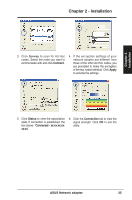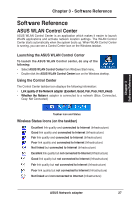Asus USB-N13 User Manual - Page 30
Activate Configuration - software
 |
View all Asus USB-N13 manuals
Add to My Manuals
Save this manual to your list of manuals |
Page 30 highlights
Chapter 3 Software Reference Chapter 3 - Software Reference Current Channel: Displays the radio channel to which the adapter is currently tuned. This number changes as the radio scans the available channels. Current Data Rate: Displays the current data rate in megabits per second (Mbps). NOTE: For 802.11n performance, select 40MHz bandwidth in wireless router. Channel option depends on the bandwidth that you select. Radio State: Shows the wireless radio status: ON or OFF. Radio On: When the wireless radio is turned ON, the icon on the right appears in the upper left of the Status page. Radio Off: When the wireless radio is turned OFF, the icon on the right appears in the upper left of the Status page. Disable Radio: Click this to disable the wireless function. Buttons Rescan: Make the network adapter rescan all available devices. If the current link quality or signal strength is poor, rescanning can be used to push the radio off a weak access point and search for a better link with another access point. This function usually takes several seconds. Change SSID: Click this button to set the SSID to that of the AP you want to connect to. Search & Connect: Click this button to connect to an available wireless AP. Activate Configuration Auto roaming is enabled by default and makes the adapter automatically switch to APs with better signal. You can uncheck it if you want to connect to a specified AP using a particular profile. 30 ASUS Network adapter